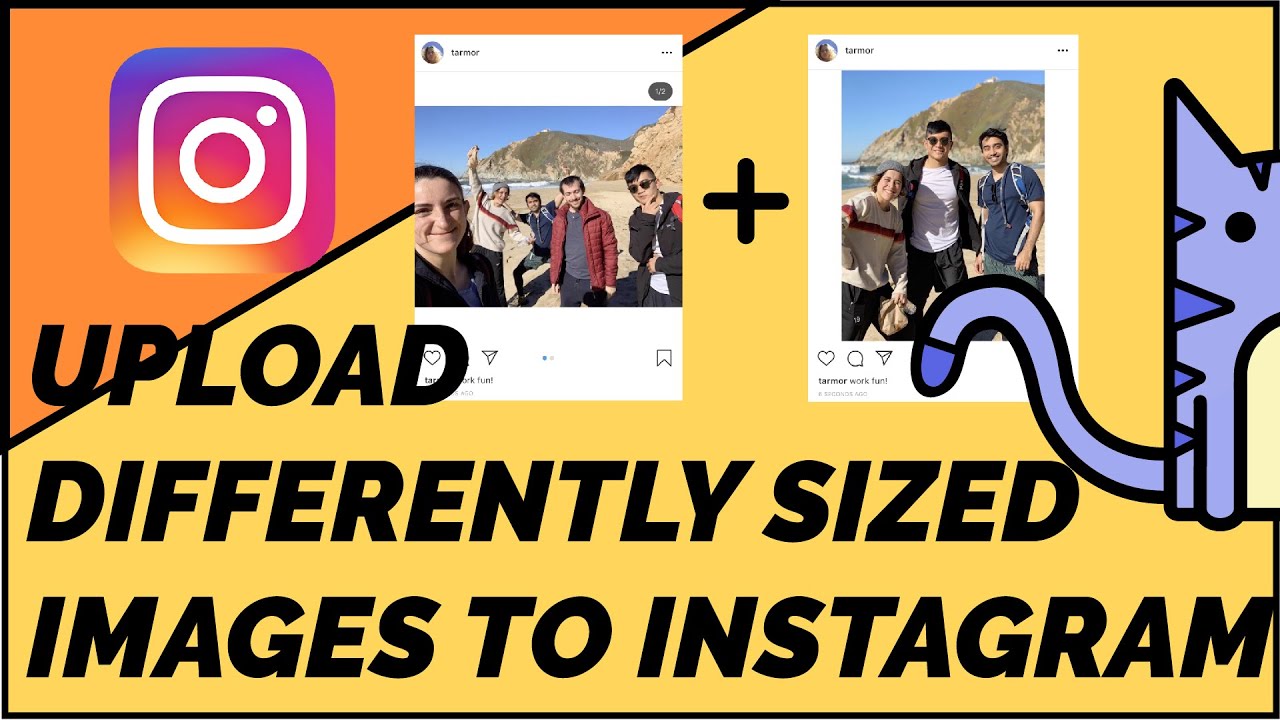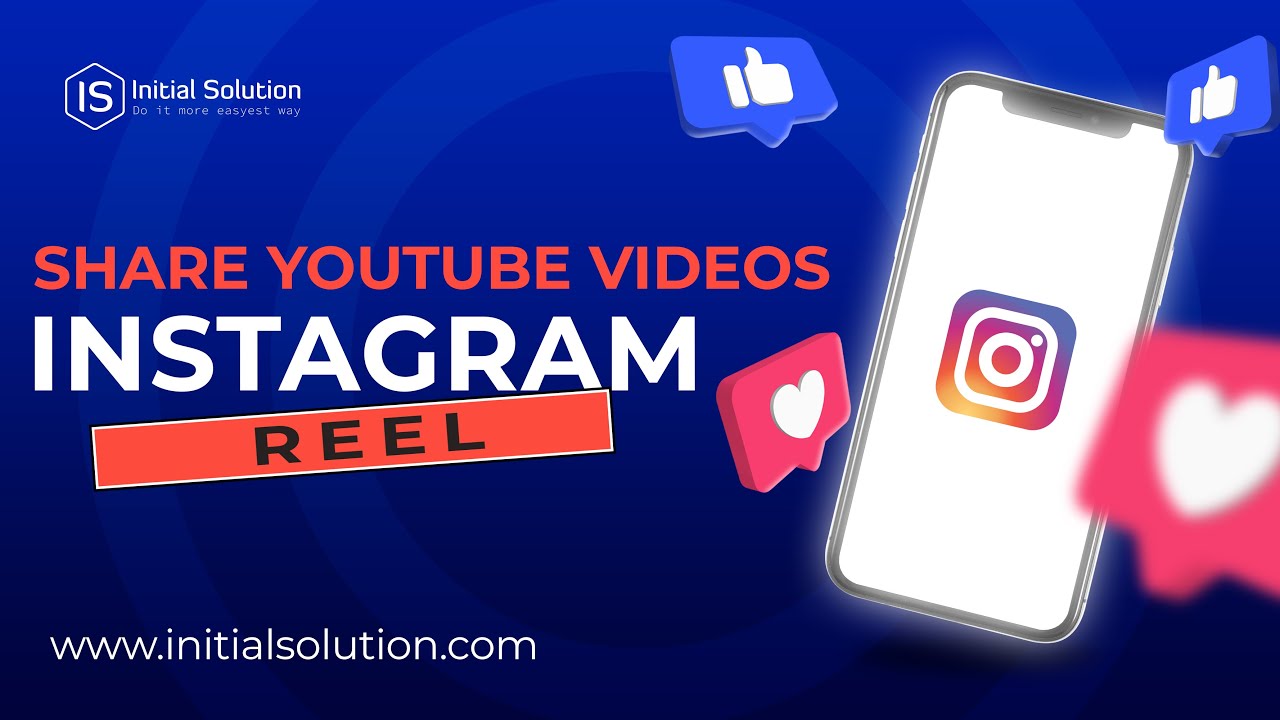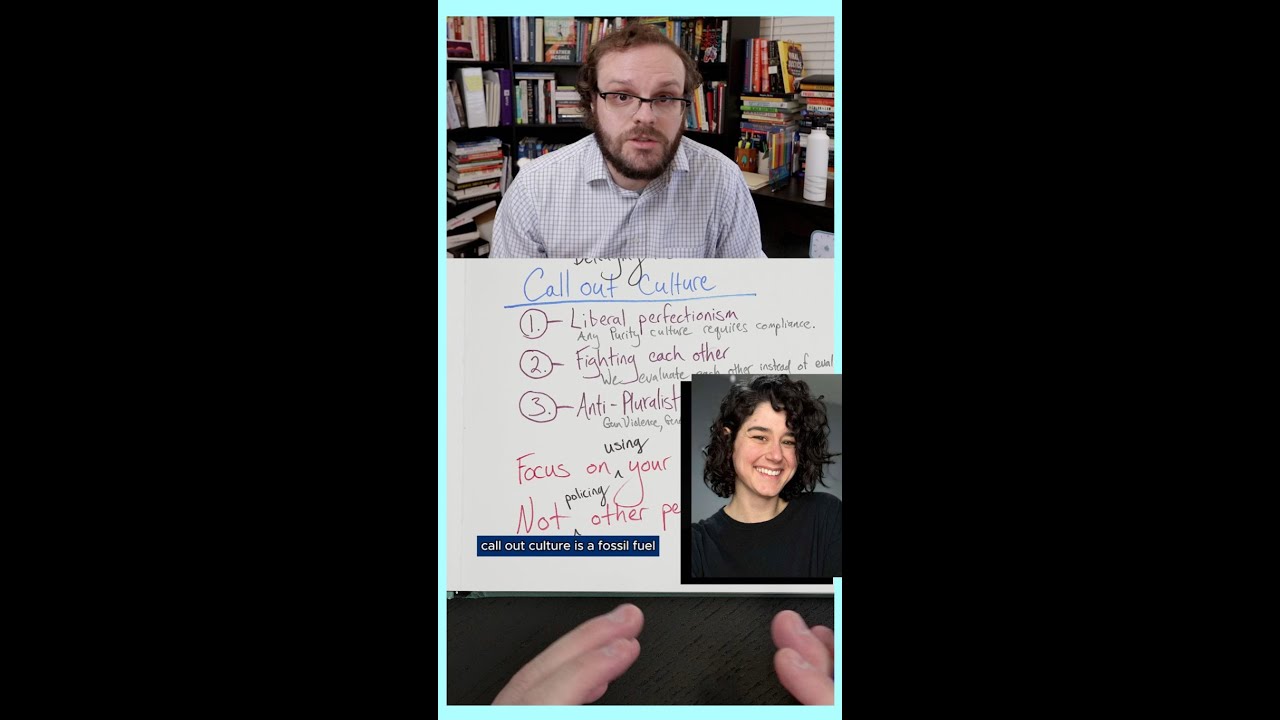How to post more than 10 photos on instagram easily
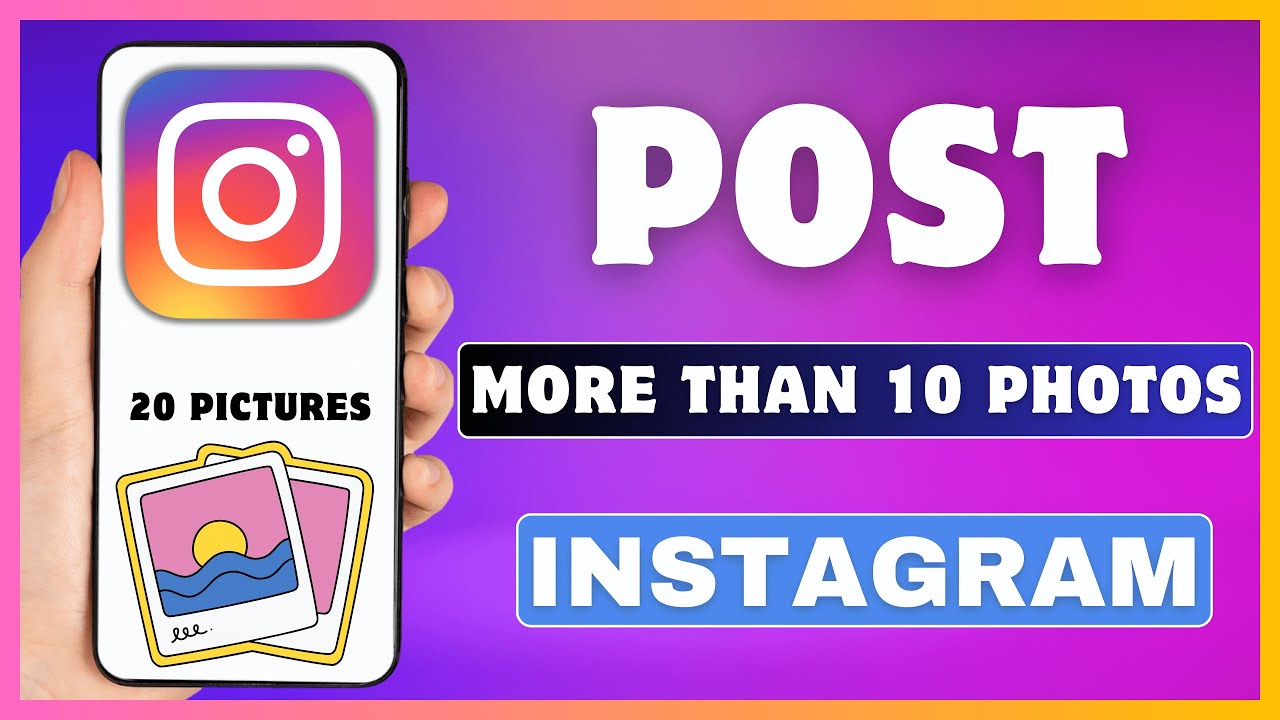
- 1 Understanding the Instagram Photo Limit
- 2 How to Post Multiple Photos on Instagram
- 3 Creative Ideas for Multi-Photo Posts
- 4 Utilizing Instagram Stories for More Photos
- 5 The Benefits of Carousel Posts
- 6 Best Practices for Posting Multiple Photos
- 7 Exploring Third-Party Apps for Enhanced Photo Management
Understanding the Instagram Photo Limit
Instagram is one of the most popular social media platforms today, offering users the ability to share their lives through photos and videos. One of the primary features is the ability to share multiple images in a single post. However, many users often find themselves asking, “How can I post more than 10 photos on Instagram?”. This limitation is set by Instagram, and while it may seem restrictive, understanding this limit is crucial for any user looking to maximize their sharing potential.
Initially, Instagram allowed users to share only one photo per post. However, recognizing the demand for multi-image sharing, they introduced the carousel post. Now, users can upload up to 10 images or videos together in a single post. This feature gives users the opportunity to tell a story, showcase a product from various angles, or even create a mini-album of events.
How to Post Multiple Photos on Instagram
The process of posting more than one photo on Instagram is fairly simple. Here’s a step-by-step guide to ensure you can share your memories and experiences without a hitch:
- Open the Instagram App: Launch the app on your mobile device.
- Click on the Plus Sign (+): This is usually located at the bottom center of your screen.
- Select ‘Post’: After clicking the plus sign, choose the ‘Post’ option from the available choices.
- Choose Multiple Photos: Tap on the ‘Select Multiple’ icon (which looks like stacked squares) situated in the top right corner of the photo selection screen.
- Pick Up to 10 Photos: You can select up to 10 images from your gallery. Remember, the order you select will be the order they appear in the post.
- Edit Your Photos: After selecting your images, you can edit each one individually. Apply filters, trim your videos, or make adjustments as needed.
- Add Captions and Tags: Write a caption that ties all your images together. You can also tag friends and add location details.
- Share Your Post: Finally, click ‘Share’ to upload your multi-photo post on Instagram!
Following these steps will allow you to enrich your audience’s experience by sharing more than just a single image.
Creative Ideas for Multi-Photo Posts
Now that you know how to upload multiple images, it’s time to think about creative ways to use this feature. Posting multiple photos opens up a world of possibilities. Here are some innovative ideas:
- Behind-the-Scenes Shots: Share the process behind a project or event.
- Before and After: Show a transformation by comparing photos side by side.
- Storytelling: Create a visual narrative by sharing a sequence of events.
- Themed Series: Share a collection of images that revolve around a specific theme.
- Travel Diaries: Document your travels by showcasing different locations or activities in a single post.
Using multiple photos creatively can enhance user engagement and attract more followers to your profile.
Utilizing Instagram Stories for More Photos
If you’re looking to share more than 10 images, consider leveraging Instagram Stories. Stories allow you to share a collection of photos and videos that disappear after 24 hours. Here’s how you can use this feature to your advantage:
Posting Multiple Photos in Stories
To share multiple images in Instagram Stories:
- Tap on Your Profile Icon: This is located at the top left corner of the home feed.
- Select ‘Add to Story’: Here, you can choose from your gallery or take new photos.
- Use the ‘Layout’ Feature: You can create layouts that showcase several photos at once.
- Enhance with Stickers and Text: Make each image in your story interactive by adding stickers, polls, or text.
This way, you can post an unlimited amount of images, keeping your followers updated continuously.
The Benefits of Carousel Posts
Choosing to use carousel posts over traditional single-image posts can yield several advantages:
- Increased Engagement: Users who see multiple images are likely to engage more, whether by liking or commenting.
- Better Storytelling: You can convey a richer narrative through multiple visuals.
- More Exposure: Each image has potential reach; more photos mean more chances for your post to be discovered.
- Promotional Opportunities: Brands can showcase different aspects of products, enticing customers more effectively.
Carousel posts are not just a way to share more; they are a powerful tool for engagement and marketing.
Best Practices for Posting Multiple Photos
To make the most out of your multiple photo posts, follow these best practices:
- Consistency: Maintain a cohesive theme in all the images you post together.
- High-Quality Images: Use clear, high-resolution photos to attract viewers.
- Use Captions Wisely: A well-written caption can tie your images together and provide context.
- Engage with Your Audience: Encourage comments and discussions about your post.
By following these practices, you can create visually appealing posts that resonate with your audience.
Exploring Third-Party Apps for Enhanced Photo Management
If you’re frequently posting and looking to streamline the process or want to go beyond Instagram’s built-in features, consider utilizing third-party apps. These can help you manage your photos more efficiently and even create stunning collages or layouts for Instagram. Some popular choices include:
- Canva: A graphic design tool that allows you to create collages and designs tailored for social media.
- VSCO: An app known for its advanced photo editing capabilities, helping you to enhance your images before posting.
- Adobe Spark: A straightforward design platform that can assist in creating visually appealing posts.
- Unfold: This app is ideal for crafting beautiful stories and layouts for Instagram
- Layout from Instagram: An app specifically designed for creating photo collages.
Using these tools can elevate the look of your posts and provide more options for how you share multiple images on Instagram.