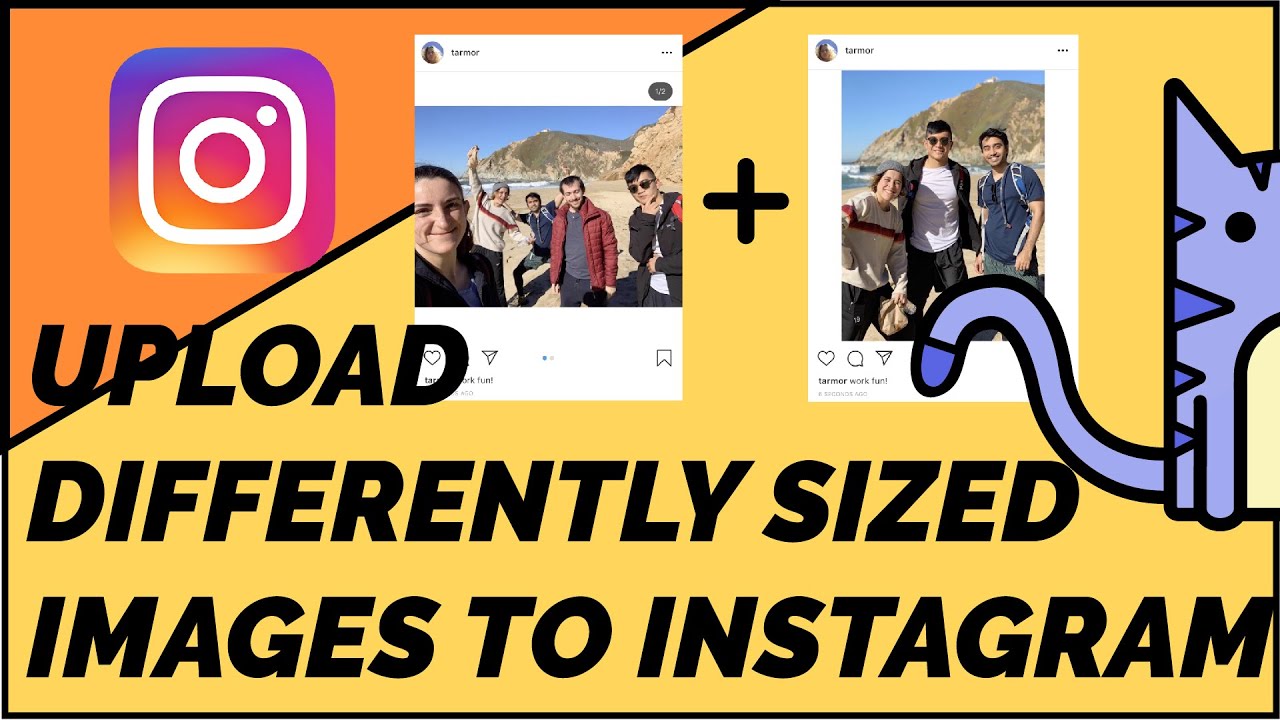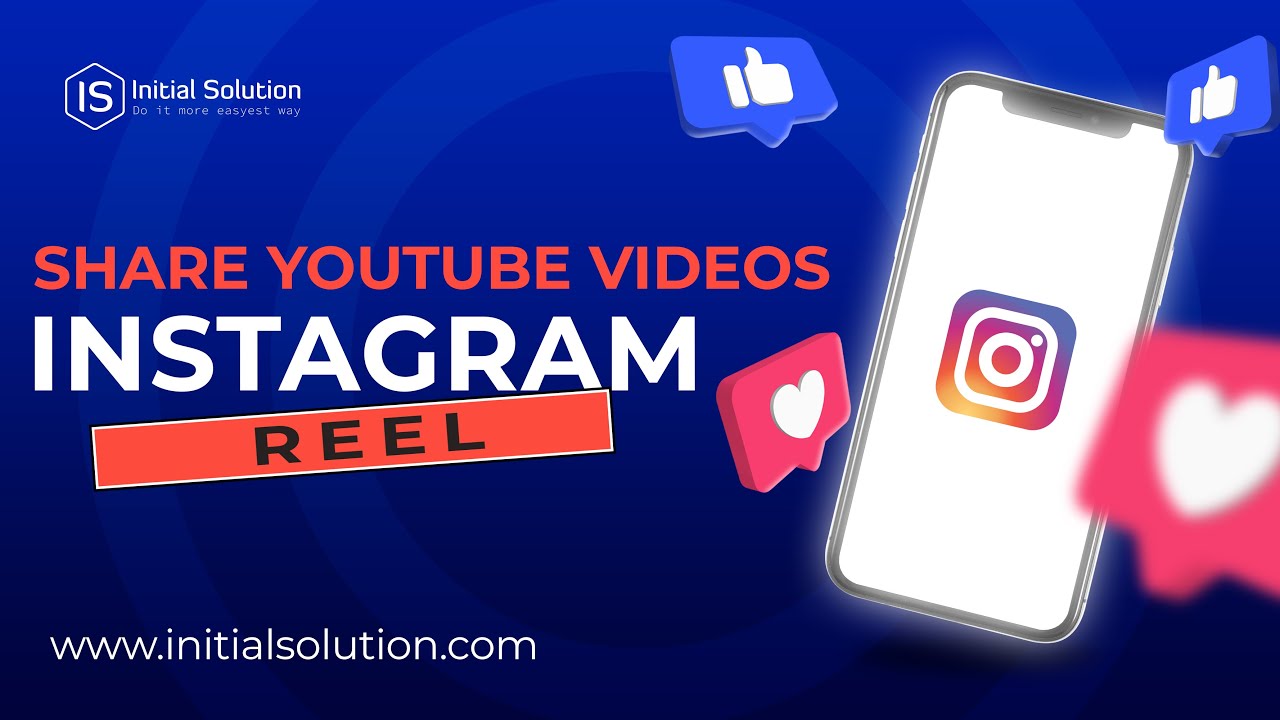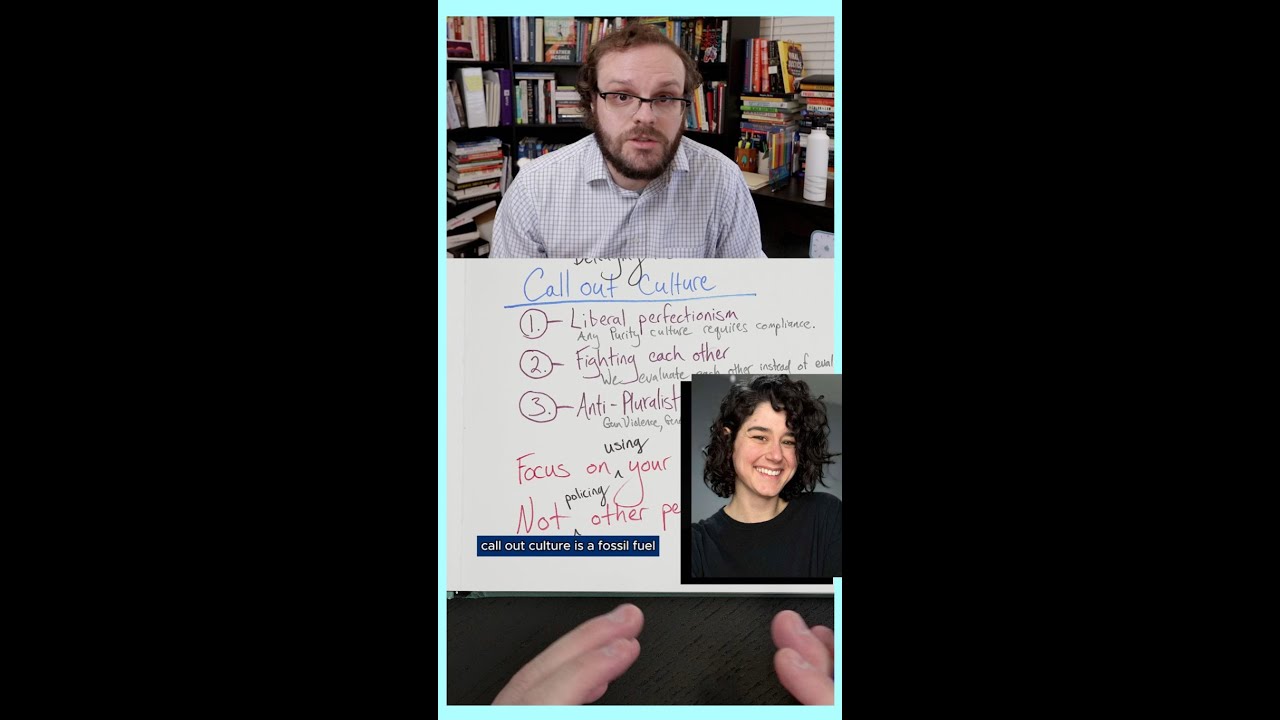How to fit vertical and horizontal photos on instagram effectively
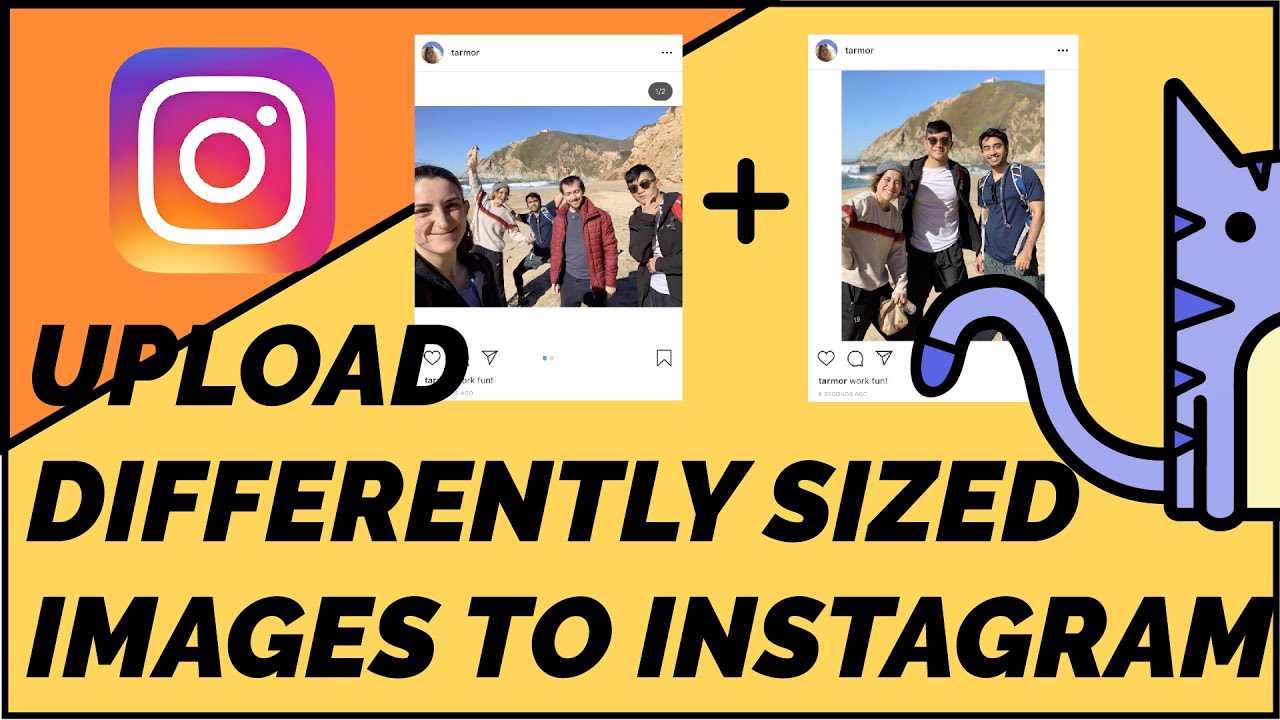
Understanding Instagram’s Image Formats
In the age of social media, Instagram has emerged as a leading platform for sharing images and creative content. With its emphasis on visuals, understanding how to optimally display your photos is critical. Instagram allows for different image orientations: square, vertical, and horizontal. Each orientation has its own aesthetic appeal, and knowing how to balance them can enhance your feed’s overall visual appeal.
The Aspect Ratios on Instagram
When it comes to posting on Instagram, the platform supports three primary aspect ratios:
- Square: 1:1
- Portrait: 4:5
- Landscape: 1.91:1
Understanding these ratios is vital for effectively fitting your vertical and horizontal photos on Instagram. If a photo does not match these ratios, Instagram will automatically crop the image, often cutting off important details.
Strategies for Fitting Vertical and Horizontal Photos
One of the key challenges Instagram users face is how to fit vertical and horizontal photos successfully without compromising the quality or context of the image. Here are some strategies that can help:
1. Utilize Cropping Tools
When preparing your images for Instagram, cropping is your best friend. Use photo editing tools to adjust the aspect ratio before uploading:
- For Vertical Photos: You may want to crop down a portrait-oriented image into a 4:5 ratio to maximize its visibility.
- For Horizontal Photos: To fit the landscape image, consider whether to center your subject or emphasize the surroundings by cropping to the 1.91:1 ratio.
2. Keep Key Elements Within the Frame
Always ensure that the essential elements of your photo are visible within the selected aspect ratio’s boundaries. This might require some planning or repositioning during the photo shoot:
- If your vertical photo has a tall structure, make sure the top remains in view.
- For horizontal shots, centralize the main subject to avoid cutting off important details.
3. Combine Multiple Images in a Carousel Post
Instagram allows you to post multiple images in one post, referred to as a carousel. This feature is an excellent way to showcase both vertical and horizontal photos without needing to sacrifice any details:
- Mix vertical and horizontal images in one post to create a diverse visual presentation.
- Use a sequence that tells a story or reveals a journey—such as before and after shots or various angles of the same subject.
Creative Approaches to Image Presentation
Another vital aspect of managing how your photos appear is the introduction of creativity in presentation. Getting the most out of Instagram’s layout can elevate your posts significantly:
1. Use Borders or Frames
Adding a creative border or frame to your images can effectively adjust their appearance and make them more cohesive on your feed. Consider using:
- White or Black Borders: This technique can help standardize the appearance of your photos so they visually correspond without cropping important content.
- Custom Graphics: Use graphic design tools to create unique borders that align with your personal brand or style.
2. Image Collages
Image collage apps allow users to compile vertical and horizontal photos into a single cohesive layout. This method provides a dynamic presentation that showcases various images without needing to edit them separately:
Some popular applications for creating collages include:
- Canva
- Adobe Spark
- Pic Collage
Editing Tools to Optimize Photos for Instagram
Editing tools are essential for ensuring your images meet Instagram’s standards. Explore different applications and techniques to ensure your photos fit well, regardless of their original orientation:
1. Use Instagram’s Built-In Editing Features
The Instagram app itself offers several editing features that help adjust your photos after they’ve been uploaded:
- Filters: Enhance the visual elements of a photo and bring depth to both vertical and horizontal orientations.
- Adjustments: Use tools such as brightness, contrast, and saturation settings to make your images pop.
2. Third-Party Editing Apps
For more advanced editing options, consider utilizing third-party applications like:
- Lightroom: Provides professional-grade editing capabilities.
- Photoshop Express: This app is perfect for heavy editing and aspect ratio adjustments.
Enhancing Visual Storytelling through Carousel Posts
The concept of carousel posts is not just about sharing more images; it’s a powerful tool for creating a narrative. By combining vertical and horizontal images, you can:
1. Tell a Story
Every image can represent a chapter in your visual story. You can guide viewers through a specific event, a product journey, or an exploratory theme:
- Plan sequences meaningfully, e.g., starting with a wide shot that transitions to close-ups.
- Make use of captions to enhance the narrative behind each photo.
2. Create Engagement
Encourage users to swipe through your carousel by including captivating images that require viewers to engage:
- Use cliffhangers in captions with a promise of more action or information in the next photo.
- Engage your audience by asking questions or prompting discussions related to the images.
Final Thoughts on Displaying Photos on Instagram
In today’s visually driven landscape, the way you present your photos can make all the difference. Whether you’re dealing with vertical or horizontal images, employing the right strategies ensures that you retain the integrity of your shots while maintaining a beautiful Instagram grid. From cropping techniques, using carousels, to employing creative borders—discovering diverse methods to fit your photos not only enhances their beauty but also enriches your audience’s experience on your profile.