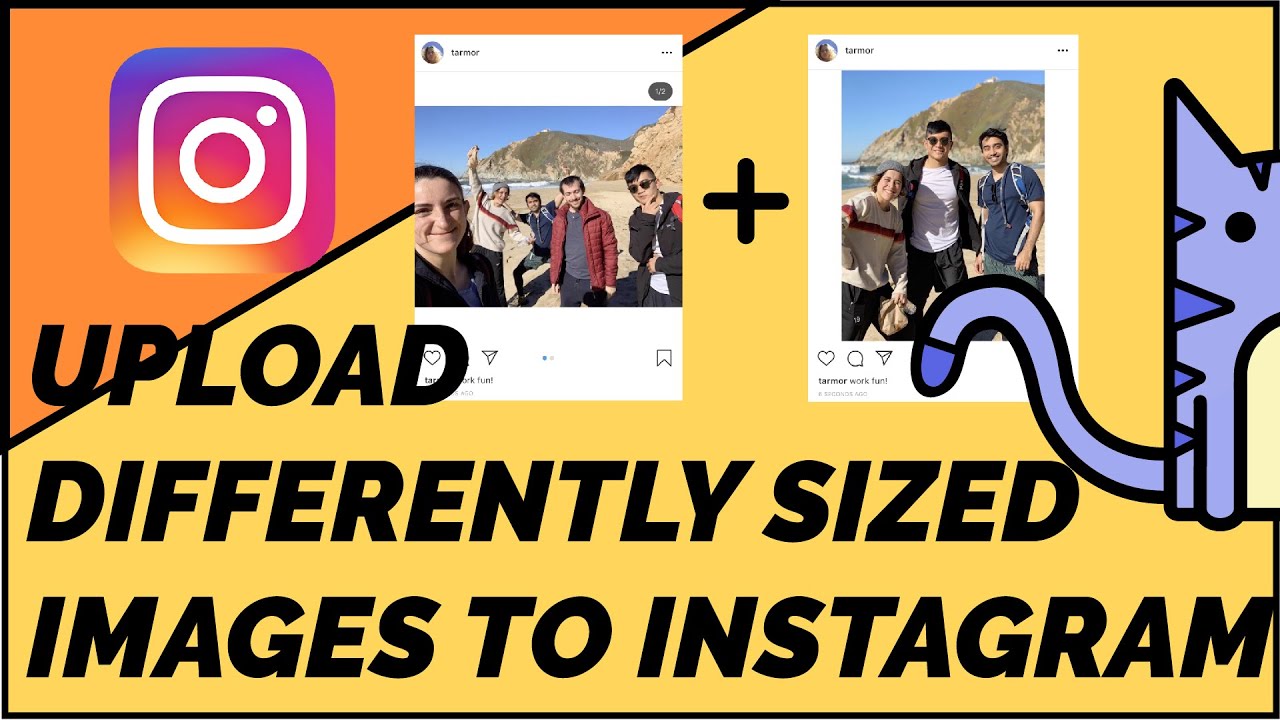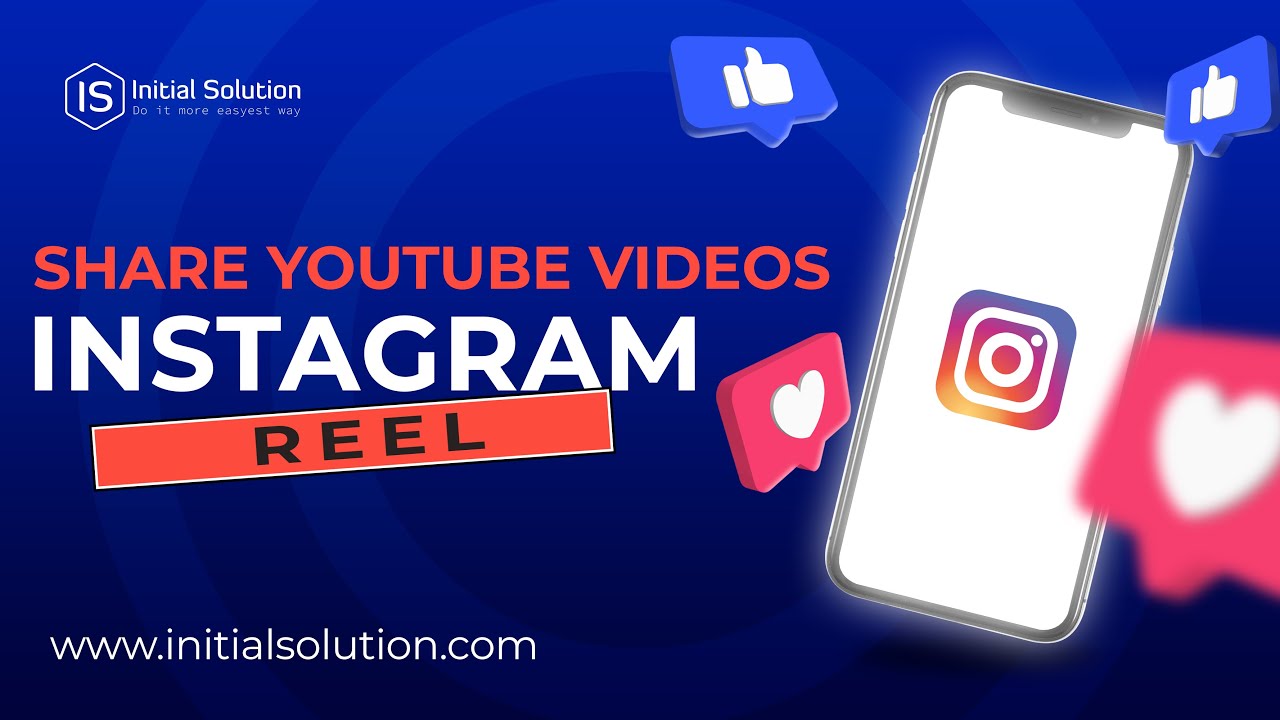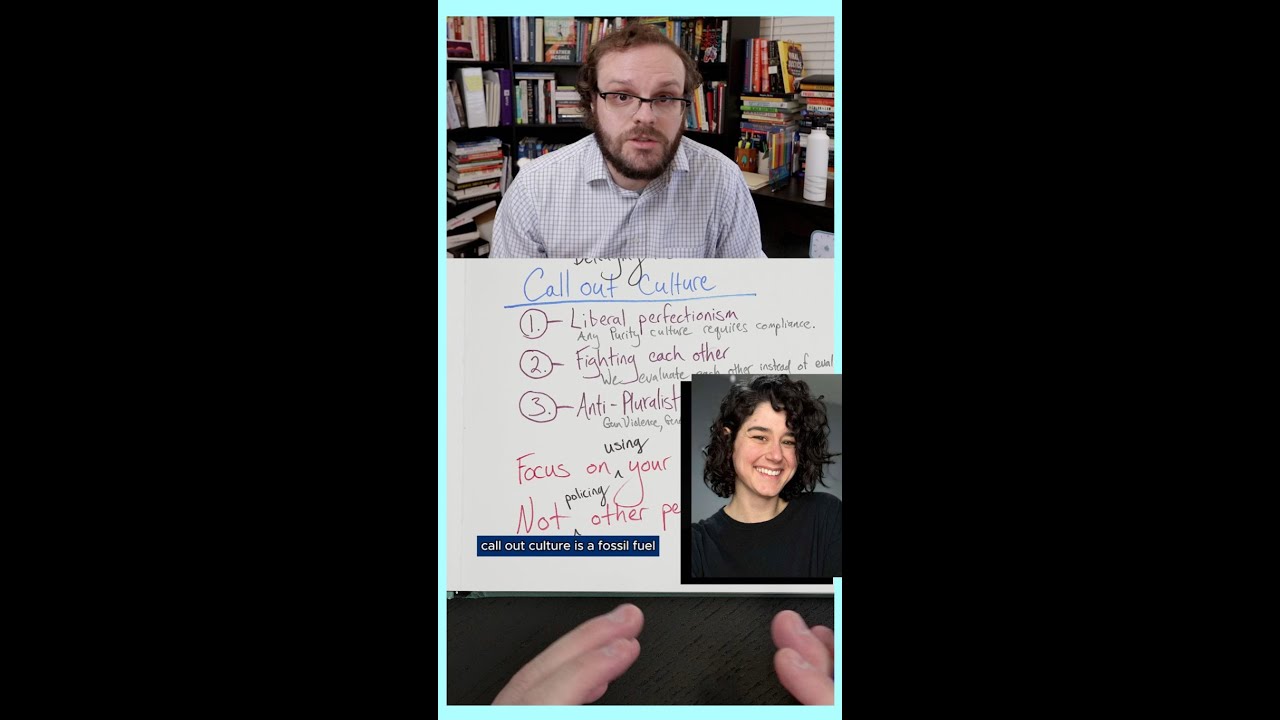How to fix instagram music not working issue: step-by-step guide
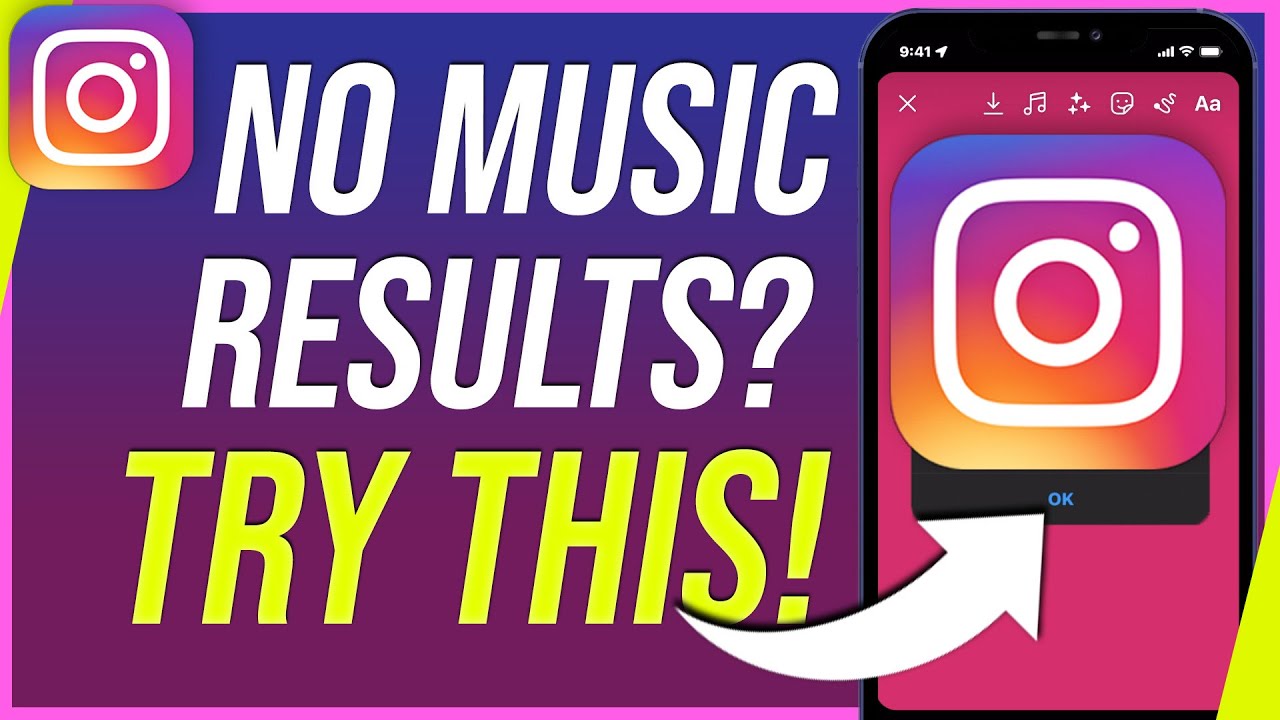
- 1 Understanding Instagram Music Feature
- 2 Common Reasons Why Instagram Music Might Not Work
- 3 Step-by-Step Guide to Fix Instagram Music Not Working
- 4 Additional Tips to Enhance Your Instagram Experience
- 5 Leveraging Music Features for Engagement
- 6 When to Seek Further Assistance
- 7 Final Thoughts on Instagram Music Challenges
Understanding Instagram Music Feature
Instagram has evolved into a vibrant platform for content creators, brands, and everyday users to share their lives through photos and videos. A key component of this experience is the ability to add music to posts and stories. The Instagram Music feature allows users to choose from an extensive library of songs to enhance their visual storytelling. However, this feature can sometimes become problematic, leaving users wondering why Instagram music isn’t working as expected.
Common Reasons Why Instagram Music Might Not Work
There can be various reasons leading to the problem of music playback on Instagram. Understanding the common causes is a crucial step toward fixing the issue. Here are some prevalent reasons:
- Geographic Restrictions: Some tracks may not be available in your country.
- App Glitches: Temporary software glitches might hinder the music feature.
- Outdated App Version: Using an older version of the Instagram app can result in functionality problems.
- Account Type: Music features may be limited for certain types of accounts, such as business vs. personal.
- Network Issues: Poor internet connection can affect your ability to load content, including music.
Step-by-Step Guide to Fix Instagram Music Not Working
If you’re facing issues with the Instagram Music feature, following this step-by-step guide can help you troubleshoot and potentially resolve the problem.
Step 1: Check for App Updates
Often, simply ensuring that you have the latest version of the app can resolve many issues. Follow these steps:
- Open the App Store on iOS or Google Play Store on Android.
- Search for Instagram.
- If an update is available, tap on Update.
- Once updated, restart your device and open Instagram to see if the music feature is restored.
Step 2: Verify Your Internet Connection
A stable internet connection is crucial for Instagram to function correctly. Check your network settings:
- Switch between Wi-Fi and mobile data to see if the issue persists.
- Reset your router if you are on Wi-Fi, or turn on Airplane Mode and then turn it off to refresh your connection.
Step 3: Check Account Settings
If your account is set as a business account, you may experience limitations with the music feature. Consider switching to a personal account by following these steps:
- Go to your profile, tap on the three lines in the top right corner.
- Select Settings and then Account.
- Scroll to find Switch to Personal Account and follow the prompts.
Step 4: Clear Instagram Cache (Android only)
If you are on Android, clearing the cached data for Instagram can solve the music feature issue:
- Go to Settings on your device.
- Select Apps and find Instagram.
- Tap on Storage and then Clear Cache.
- Restart Instagram and check again.
Step 5: Log Out and Back In
A simple but often effective method is to log out and back into your Instagram account:
- Open Instagram and navigate to your profile.
- Tap on the three bars in the top right corner.
- Scroll down and select Log Out.
- After logging out, log back into your account and check if the music feature works.
Step 6: Reinstall Instagram
If none of the above methods work, consider reinstalling the app:
- Uninstall the Instagram app from your device.
- Restart your device to clear any remaining data.
- Reinstall Instagram from the App Store or Google Play Store and log back into your account.
Additional Tips to Enhance Your Instagram Experience
Improving your overall experience on Instagram can prevent future issues with the music feature. Here are a few tips to enhance your Instagram usage:
Utilize Instagram’s Help Center
Instagram offers a robust Help Center where users can find solutions to common issues. Visit the site for insight and updates on known issues. You might discover specific regional restrictions affecting your music functionality.
Check for Temporary Outages
Sometimes, the problem may not be on your end. Visit sites like Downdetector to confirm if others are experiencing the same issues. If there is a widespread outage, it might just be a matter of waiting until Instagram resolves the problem.
Leveraging Music Features for Engagement
Once you have resolved the issues with Instagram Music, it is essential to maximize the potential of this feature. Here are some creative ways to use music in your posts and stories:
Story Highlights with Music
Create story highlights by using different songs or soundtracks that represent particular themes, events, or emotions associated with your brand or personal profile.
Engaging Polls and Questions
Incorporate music into polls and questions. For instance, pair a song snippet with a question like, “What vibe does this song give you?” This promotes engagement and encourages interaction.
Announcements and Promotions
If you’re a business account, use trending songs during product launches or promotions to stay relevant and capture the audience’s attention. Music can elevate the emotional impact of your message.
When to Seek Further Assistance
If you find that Instagram Music is consistently giving you trouble despite following the troubleshooting steps, it might be necessary to reach out for help. You can report the issue directly through the app:
- Go to your profile and tap the three lines.
- Select Settings, then Help.
- Choose Report a Problem and follow the prompts to submit your issue.
By reporting the problem, you help Instagram identify bug trends, which could lead to future enhancements in the music feature.
Final Thoughts on Instagram Music Challenges
Encountering issues with Instagram Music not functioning can be frustrating, especially given its importance in content creation. By understanding the potential causes and applying the outlined solutions, users can often restore this vital feature quickly. Users should also stay updated on the latest app versions and Instagram’s announcement channels to avoid disruptions.