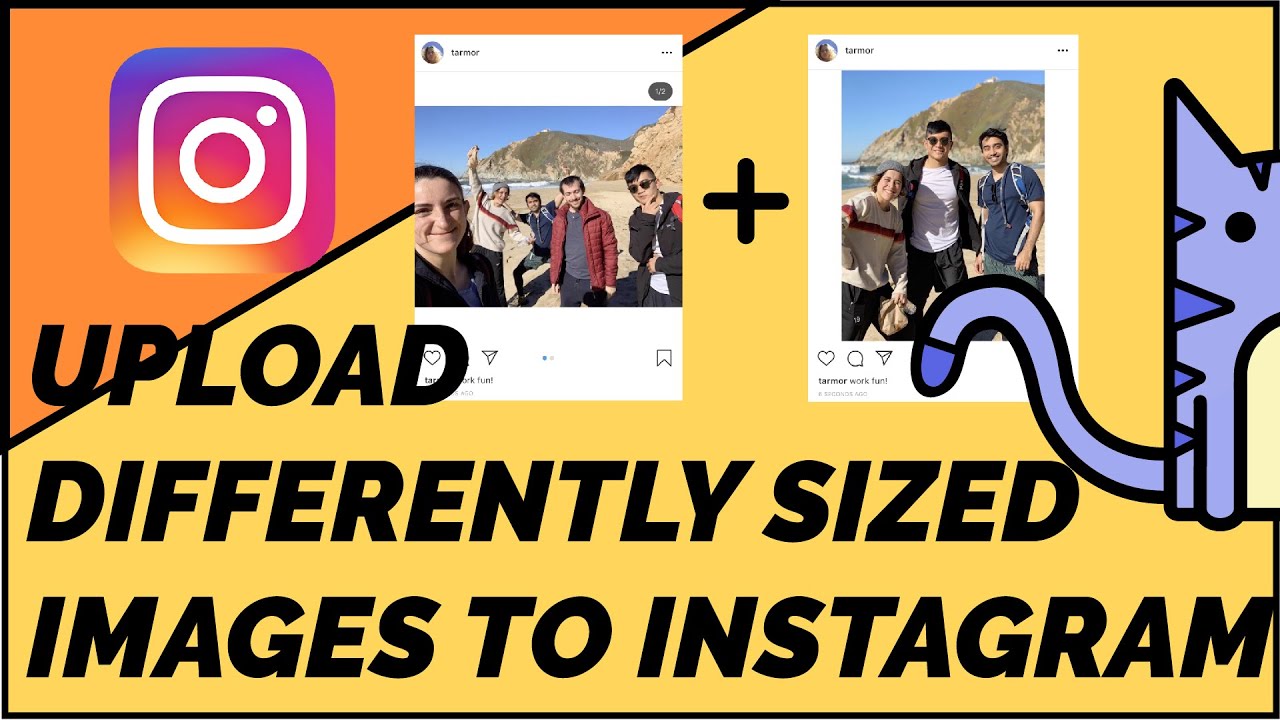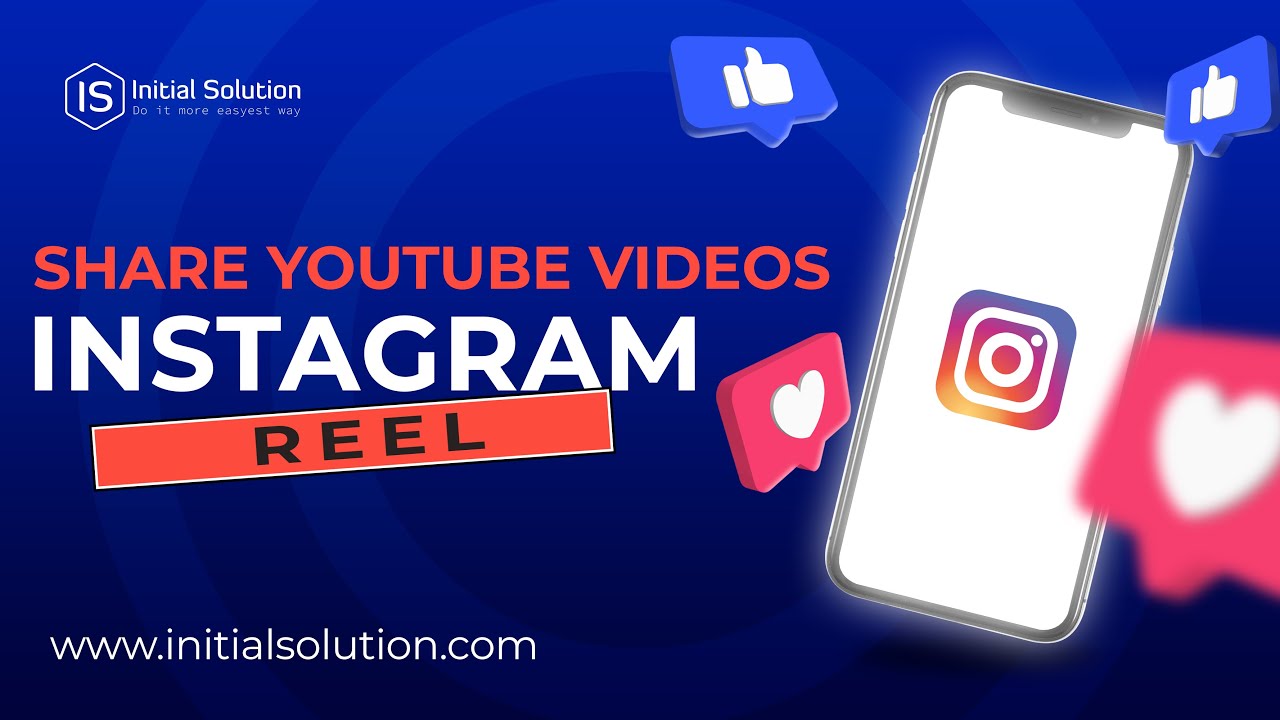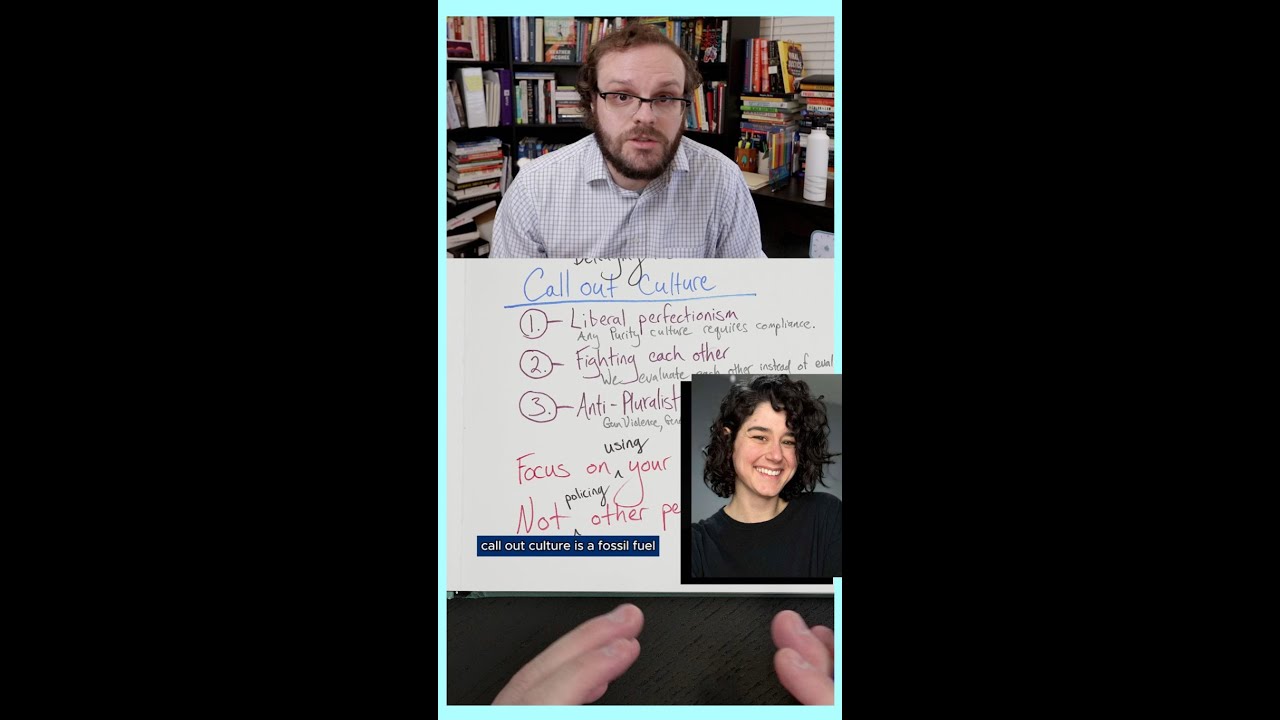How to fix something went wrong on instagram: step-by-step troubleshooting guide
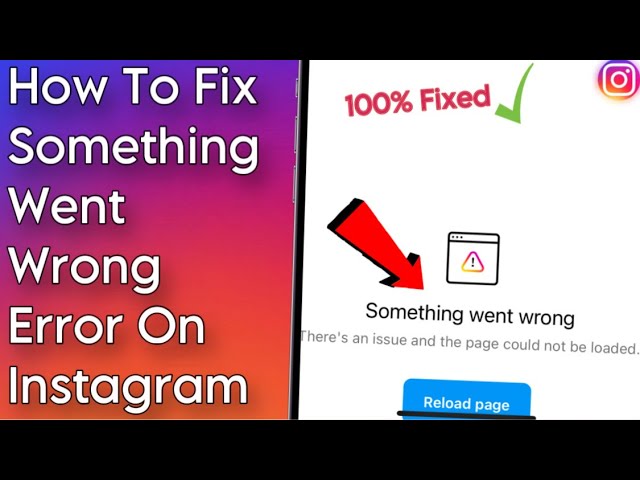
Understanding Instagram Errors
As one of the most popular social media platforms in the world, Instagram is used by millions of people every day. However, like any digital platform, users sometimes encounter problems that can hinder their experience. A common issue is the dreaded message: “something went wrong on Instagram.” This error can be frustrating, especially when you are trying to share moments or connect with friends.
The phrase “something went wrong” is a generic expression that can appear in a variety of contexts on Instagram—from failed logins to unsuccessful uploads. Understanding the root causes behind these errors can help you troubleshoot effectively. This article will guide you through a step-by-step troubleshooting guide to resolve this issue, enhancing your Instagram experience.
Troubleshooting Guide: How to Address the “Something Went Wrong” Error
When you encounter the message “something went wrong on Instagram,” there are several steps you can take to address the problem. Below is a detailed step-by-step guide to help you navigate this issue.
Step 1: Check Your Internet Connection
- Ensure that your device is connected to the internet.
- Test your connection by opening other apps or websites.
- If you are using Wi-Fi, try switching to mobile data, or vice versa.
A poor internet connection can lead to many issues with Instagram, including the “something went wrong” error. Always start by confirming that you have a stable connection.
Step 2: Update the Instagram App
Another common cause of the error is an outdated version of the app. Instagram frequently updates its platform with new features and bug fixes. To check for updates:
- Open the App Store (for iOS users) or Google Play Store (for Android users).
- Search for Instagram.
- If an update is available, click Update to install the latest version.
Keeping your app updated ensures that you have access to the latest fixes and enhancements, which can significantly reduce the chances of encountering errors.
Step 3: Clear Cache and Data
If the previous steps did not solve the issue, consider clearing the app’s cache. Here’s how:
- For Android Users: Go to Settings > Apps > Instagram > Storage > Clear Cache and Clear Data.
- For iOS Users: Unfortunately, iOS doesn’t allow direct cache clearing. Instead, you can uninstall the app and then reinstall it to achieve a similar effect.
Clearing the cache allows the app to load new data more efficiently, potentially resolving the error you are experiencing.
Step 4: Restart Your Device
If you are still facing the error, try restarting your device. Sometimes, a simple reboot can solve a multitude of problems, refreshing your device’s system and providing a fresh start for the apps running on it.
Step 5: Check Instagram’s Server Status
It’s also worth checking whether Instagram’s servers are experiencing issues. You can visit websites like DownDetector to see if other users are reporting similar problems. If the server is down, the best course of action is to wait until Instagram resolves the issue on their end.
Common Instagram Issues and Their Solutions
Aside from the “something went wrong” notification, users often report various other issues while using Instagram. Understanding these problems can aid in troubleshooting them effectively.
1. Login Issues
Many users find themselves unable to log in to their accounts. If you encounter this, follow these tips:
- Check if you are entering the correct username and password.
- Reset your password if necessary by clicking on Forgot Password?
- If you are using a third-party application, ensure it is correctly logging in with the right credentials.
2. Photo Upload Failures
If your photos fail to upload, consider the following:
- Verify your internet connection.
- Check the size of the image being uploaded. Large files may take longer or run into errors.
- Try uploading from a different device to see if the problem persists.
- Ensure your content complies with Instagram’s community guidelines.
3. Account Suspensions and Restrictions
instagram takes violations of its terms seriously. If your account appears to be restricted:
- Check your email for any notifications from Instagram regarding violations.
- If unsure, visit the Instagram Help Center for clarification on community guidelines.
- Appeal the restriction if you believe it was made in error.
Best Practices to Avoid Instagram Errors
Keeping your Instagram experience smooth involves following specific best practices. Here are some excellent tips to minimize errors:
- Regularly Update the App: Keep your Instagram app updated to benefit from the latest features and bug fixes.
- Monitor Your Account Activity: Frequently review your account settings and activity to ensure compliance with Instagram policies.
- Use Strong Passwords: Create a strong password for your account to prevent unauthorized access that could lead to errors.
- Be Mindful of Third-Party Apps: Avoid using third-party applications that require your Instagram credentials, as they can lead to security issues.
By following these practices, you can enjoy a more seamless experience on Instagram and reduce the chances of encountering problems.
When to Seek Professional Help
In some cases, persistent errors may require more in-depth troubleshooting. If you’ve tried all the above steps and are still encountering issues, consider these options:
- Contact Instagram Support: If you find that you cannot resolve the issue, reaching out to Instagram’s support team is a viable option.
- Community Forums: Engage with fellow users on forums and social media groups to see if they have faced similar issues and how they resolved them.
- Consult Technology Experts: If the issue seems to be related to your device rather than Instagram, consulting with a tech expert may provide solutions.
In conclusion, while encountering problems such as “something went wrong on Instagram” can be frustrating, understanding the underlying causes and employing effective troubleshooting measures can significantly reduce the impact of such issues on your social media experience. Keeping your app updated, checking your connection, and following best practices are crucial steps that can enhance your enjoyment of the platform.