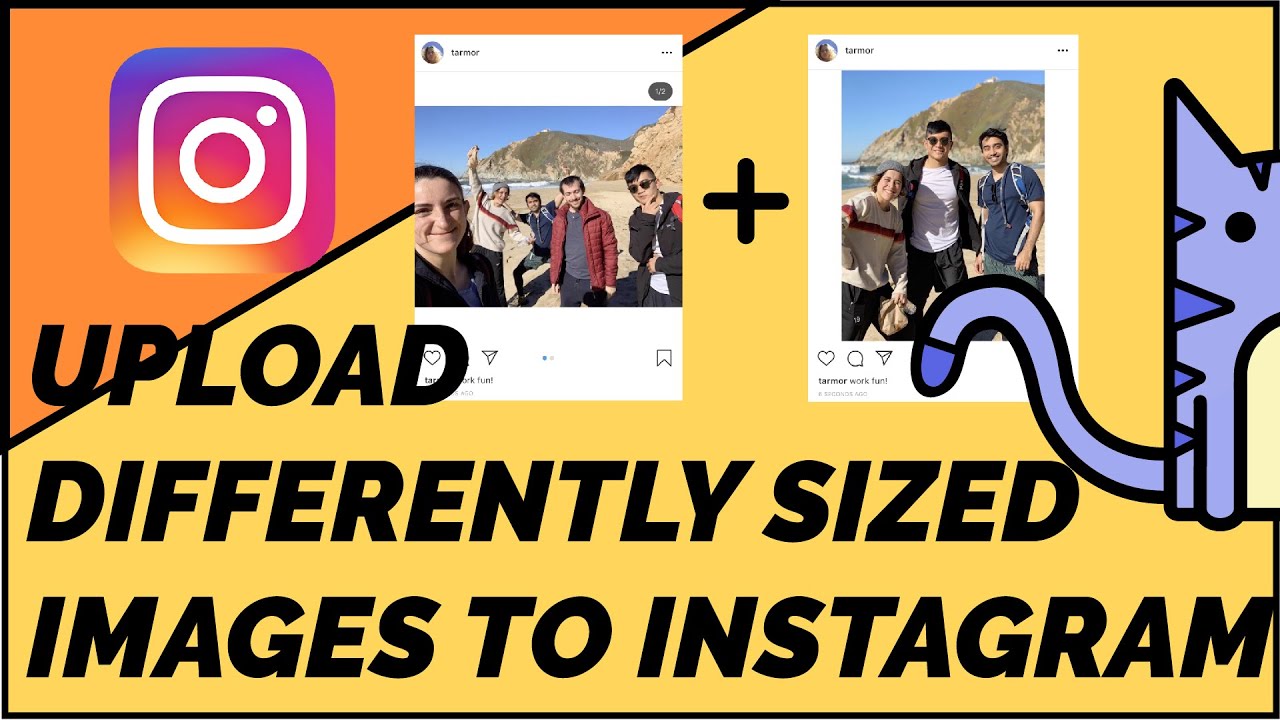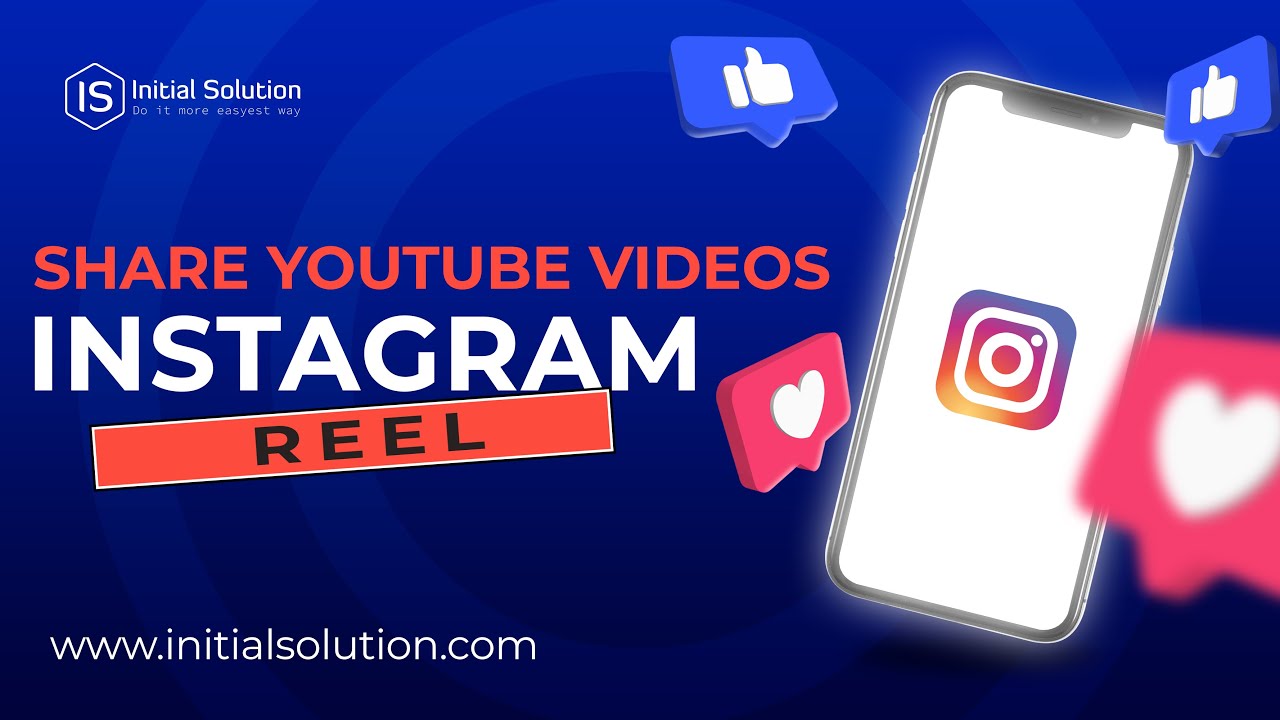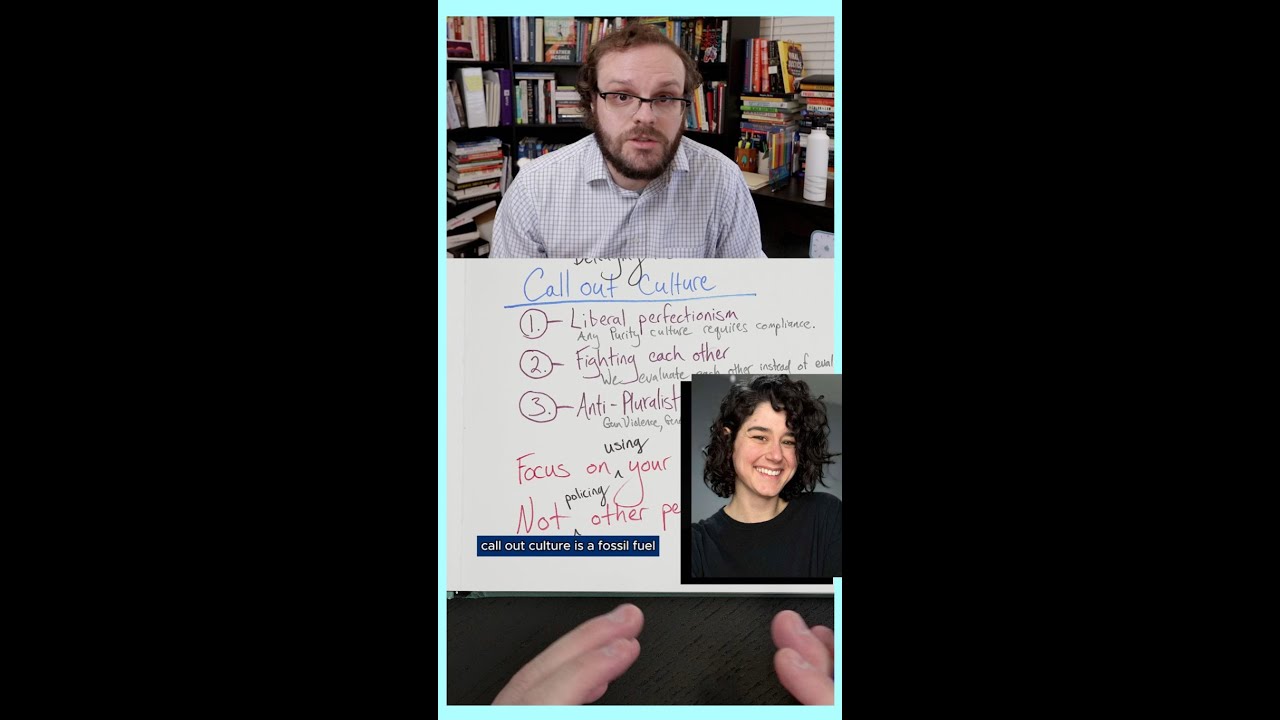How to fix waiting for connection issue on instagram
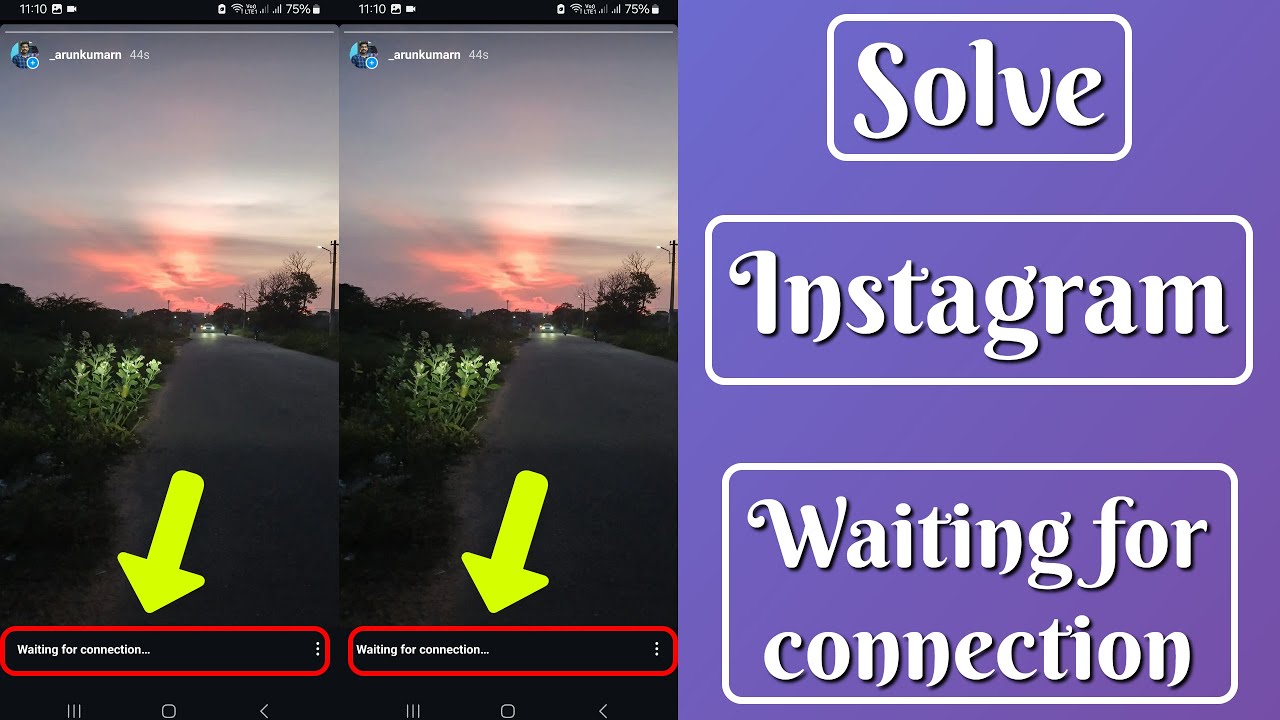
Understanding the Waiting for Connection Issue on Instagram
If you’ve ever encountered the waiting for connection message on Instagram, you’re not alone. This problem has frustrated countless users attempting to use the app. This delay typically indicates that the Instagram server is unable to establish a connection. There are various reasons behind this frustrating issue, and understanding these reasons is the first step in resolving it.
Common Causes of Network Connectivity Issues
- Weak Internet Connection: Your Wi-Fi or mobile data may be weak or unstable.
- Instagram Server Issues: Sometimes, the problem is not on your end; Instagram’s servers may be facing downtime.
- Software Bugs: Outdated app versions can lead to connection problems.
- Device Settings: Incorrect device configurations may hinder connectivity.
- Firewall Restrictions: Occasionally, your firewall settings might be blocking Instagram.
Methods to Resolve the Waiting for Connection Problem
Now that you understand the potential causes of the connection issue, let’s explore various methods to fix the waiting for connection problem on Instagram. Following these steps can help restore normal functionality:
Check Your Internet Connection
The very first step when facing the connection issue is to verify your internet connection. Here are a few methods you can use:
- Switch Networks: If you’re on Wi-Fi, try switching to mobile data or vice versa.
- Reset Network Settings: Go to your device settings and reset your network settings.
- Test Other Apps: Check if other apps are connecting properly to rule out broader issues.
Restart the Instagram App
Sometimes, simply restarting the app can work wonders. Follow these steps:
- Close the Instagram app completely.
- Wait a few moments.
- Reopen the app and try connecting again.
Update the Instagram App
An outdated app can cause various problems, including connectivity issues. To ensure you have the latest features and fixes:
- Visit your app store (Google Play Store or Apple App Store).
- Check for updates available for Instagram.
- If an update is available, download and install it.
Clear Instagram Cache
Clearing the app’s cache can also help eliminate any temporary data that may be causing issues:
- Go to your device’s settings.
- Select Apps or Application Manager.
- Find and tap on Instagram.
- Select Storage and then tap on Clear Cache.
Alternative Solutions to Address Instagram Connectivity Problems
If you still find yourself stuck with the dreaded waiting for connection message, here are some alternative steps you can take:
Restart Your Device
Sometimes, you may need to restart your device. Restarting can clear up temporary configurations and free up memory. To do this:
- Press and hold the power button.
- Select Restart or Power Off.
- Wait for your device to reboot.
Disable VPNs or Proxies
If you are using a VPN or proxy, it might interfere with your app’s connection. Disabling these services can often resolve issues:
- Go to your VPN app or settings.
- Disconnect from the VPN.
- Try accessing Instagram again.
Manage Your Permissions
Ensure that Instagram has the necessary permissions to function correctly:
- Access your device settings.
- Select Apps and find Instagram.
- Tap on Permissions.
- Make sure all relevant permissions are enabled.
Impact of Server Downtime on Instagram Connection
Occasionally, Instagram’s connectivity issues can stem from server downtime. During server outages, users worldwide may experience problems, leading to the infamous waiting for connection message. Here’s how to stay informed:
Monitoring Instagram Server Status
To understand if the issue is widespread or specific to your account, consider checking:
- Downdetector: This real-time service constantly monitors various platforms, including Instagram.
- Social Media Channels: Checking Twitter with the hashtag #InstagramDown can offer insights into ongoing outages.
- Instagram’s Official Twitter Account: They often provide updates during widespread issues.
Instagram System Updates and Maintenance
During maintenance or updates, users might also experience difficulties connecting:
- Scheduled Maintenance: Sometimes, Instagram announces maintenance in advance, so keep an eye on official channels.
- Recent Updates: If Instagram just rolled out major updates, servers may temporarily slow down or face issues.
Long-term Solutions for Stable Instagram Connectivity
While troubleshooting can resolve many immediate issues, ensuring long-term stability is also crucial. Here are some strategies to enhance your overall Instagram experience:
Upgrade Your Internet Plan
If you often experience connectivity issues, consider upgrading your internet plan to a higher speed. This might involve:
- Assessing your current internet usage.
- Contacting your service provider for available upgrades.
Stay Updated on Instagram Features
Instagram frequently rolls out updates with new features and improvements:
- Stay informed on changes to the platform.
- Make sure to follow their official blog or updates page.
Optimize Your Device Performance
Ensuring your device is running optimally can assist in preventing connectivity problems:
- Uninstall unused apps to free up memory.
- Regularly update your device’s operating system.
- Keep your device free of malwares and viruses that can hinder performance.
Consider Alternate Platforms
If you continue to experience issues with Instagram, it might be worth exploring other platforms temporarily. Consider connecting with friends through:
- Snapchat: For sharing moments.
- Facebook: For a more social experience.
- Twitter: For real-time updates.