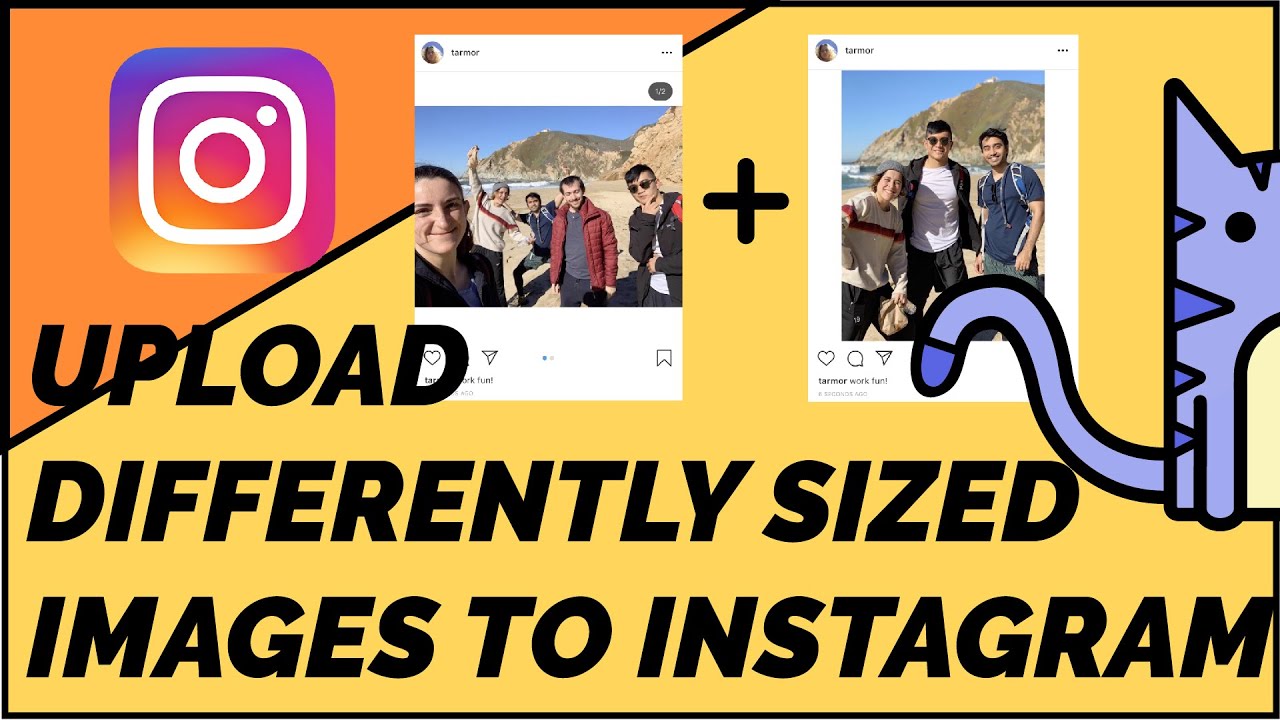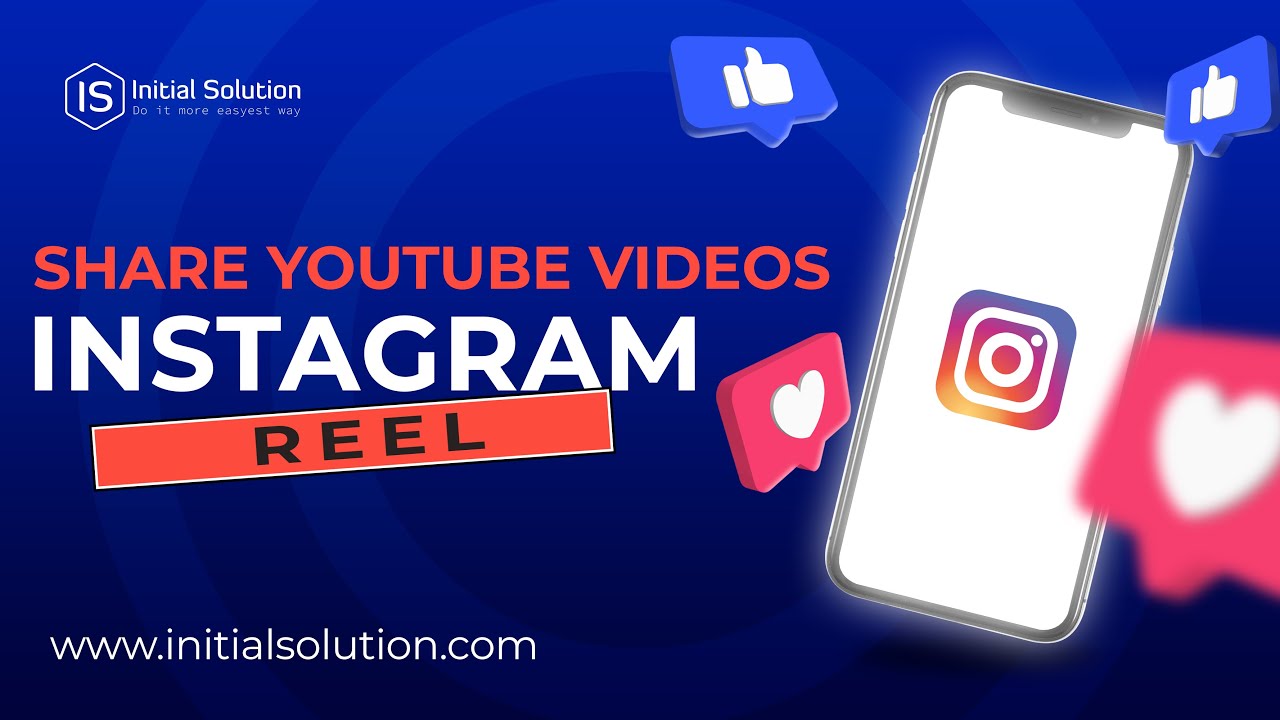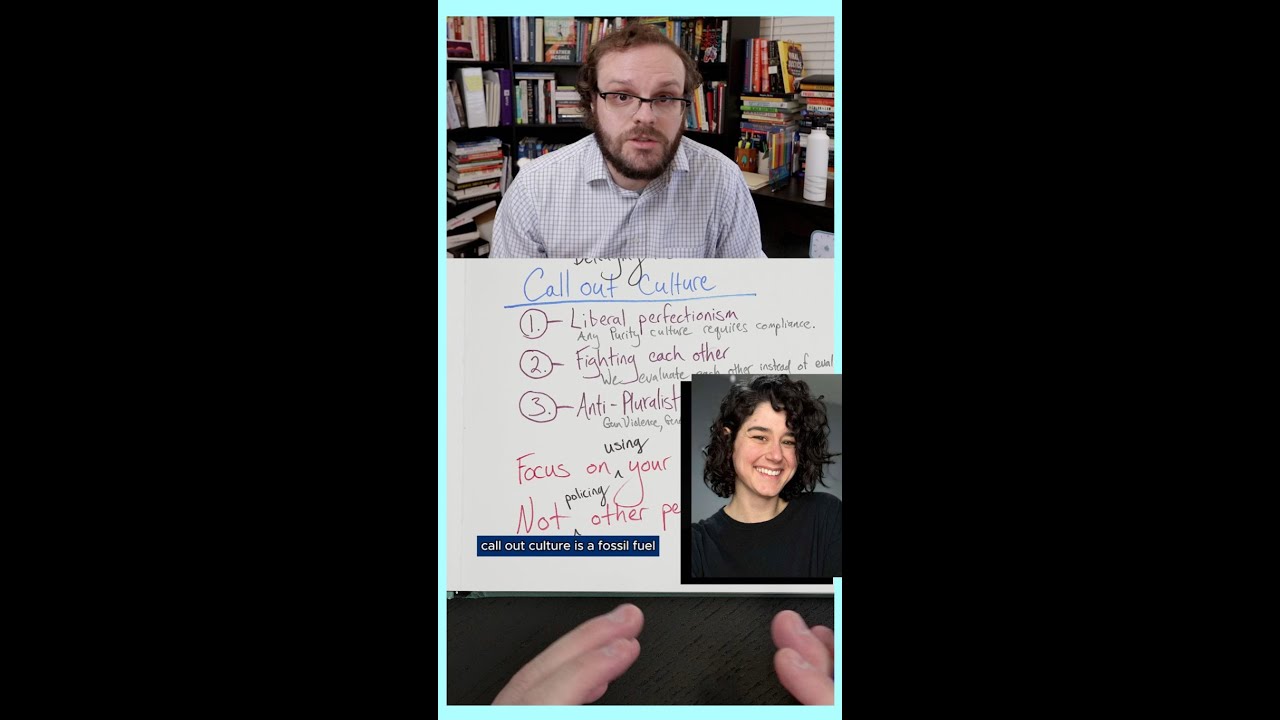How to fix you can’t message this account on instagram
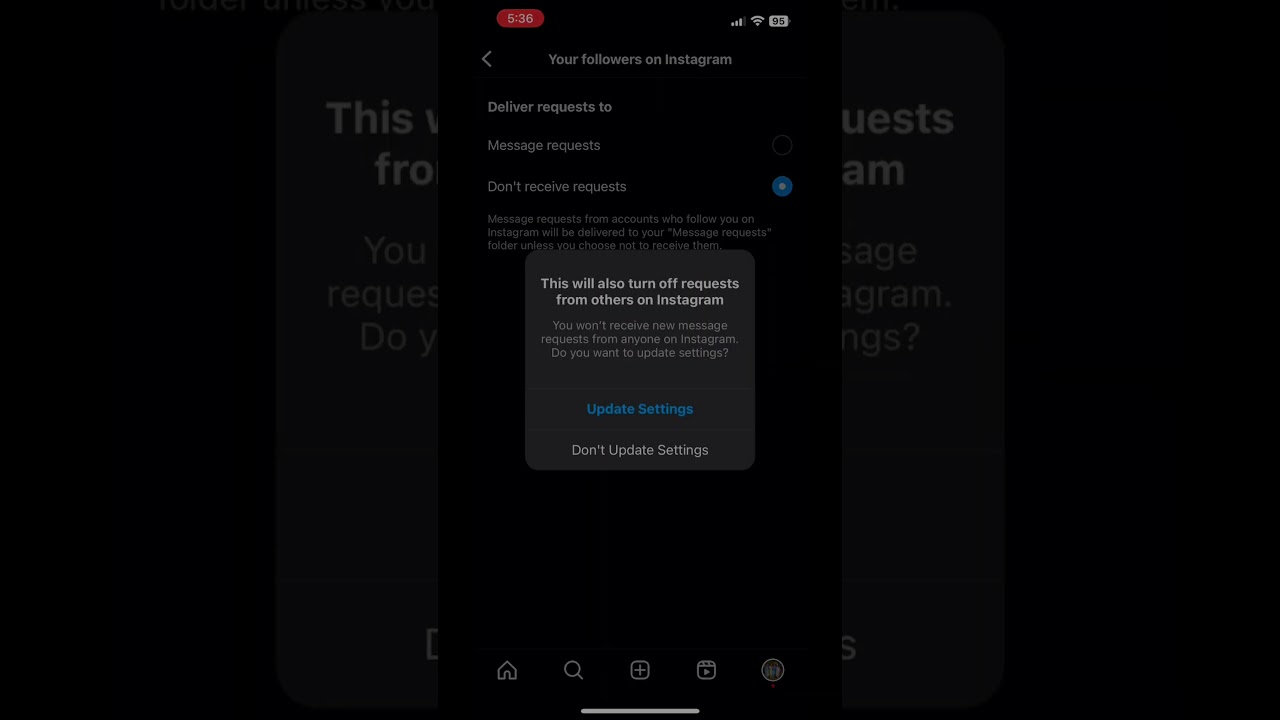
Understanding Instagram Messaging Restrictions
Instagram has become one of the most popular social media platforms worldwide, allowing users to connect, share, and communicate in real-time. However, even the best platforms can experience some glitches. One common issue many users face is the inability to send messages, often prompting the dreaded notification: “You can’t message this account.” This situation can be frustrating, particularly when you’re eager to communicate with friends or followers.
The reasons behind this restriction can vary. Understanding these reasons will help you diagnose the problem and find a suitable solution.
Common Causes of Messaging Issues
- Account Privacy Settings: If the account you are trying to message has set their privacy settings to restrict messages, you won’t be able to send them a direct message.
- Blocked Accounts: If you have blocked the user or vice versa, you won’t be able to communicate through direct messages.
- Instagram’s Safety Measures: Instagram implements measures to prevent spam and harmful content. If a user is marked for suspicious behavior, their messaging capabilities may be limited.
- Technical Glitches: Sometimes, the problem is simply a technical issue on Instagram’s end or an outdated version of the app on your device.
How to Fix the Message Restriction Issue
If you’ve encountered the “You can’t message this account” restriction, rest assured that there are steps you can take to potentially resolve this issue. Below are various methods you can employ.
Check Your Account Status
Before diving into more complex solutions, it’s wise to ensure your account status is in good standing. Instagram may temporarily disable accounts for various reasons:
- Suspensions or Bans: If your account has been flagged for spammy behavior, suspended accounts cannot send messages.
- Recent Policy Violations: Violating Instagram’s community guidelines can result in restrictions on messaging and other features.
Review Privacy Settings
Ensure that your privacy settings allow communication:
- Go to Settings > Privacy > Connections and check the settings for Direct Messages.
- Make sure your account does not have options enabled that prevent direct messages from users outside your followers.
Check and Manage Blocked Accounts
Another reason you might not be able to message someone is that they have blocked you, or you have blocked them:
- To check if you have blocked someone, go to Settings > Privacy > Blocked Accounts.
- On the other hand, if they blocked you, you won’t be able to message them, and there’s no way around this.
Update the Instagram App
Outdated versions of the Instagram app can lead to unexpected bugs. Following is how to ensure your app is up to date:
For iOS Users
- Open the App Store.
- Tap on your profile icon in the top right corner.
- Scroll down to see pending updates.
- If Instagram is listed, tap Update.
For Android Users
- Open the Google Play Store.
- Tap on the menu icon (usually three horizontal lines).
- Select My apps & games.
- Look for Instagram in the update list and tap Update.
Clearing Cache and Data for Android Users
For users on Android devices, clearing the cache and data can sometimes fix issues, including messages restrictions on Instagram. Here’s how to go about it:
Steps to Clear Cache
- Go to your Device Settings.
- Scroll down and select Apps or Application Manager.
- Locate Instagram from the installed apps list.
- Tap on Storage and then select Clear Cache.
- If necessary, select Clear Data (this will log you out, but sometimes it’s worth it).
Re-logging to Instagram
If the problem persists after clearing the cache, a simple log out and log back in may resolve lingering issues:
Log Out Process
- Open Instagram and go to your profile by tapping your profile picture in the bottom right corner.
- Tap the three horizontal lines in the top right corner and select Settings.
- Scroll down and select Log Out.
- Wait a moment and then log back in with your credentials.
Other Considerations for Messaging Issues
If none of the above steps work, it could be an Instagram-wide issue that other users are experiencing. Check platforms like Twitter or forums for reports about widespread problems affecting the Instagram messaging function. Here are some additional considerations:
- Temporary Instagram Outages: Sometimes, Instagram servers may face downtimes leading to messaging problems. Stay updated through social media.
- Contacting Instagram Support: If all else fails, reach out to Instagram’s support. Navigate to Settings > Help > Report a Problem to submit your issue.
Alternative Ways to Connect with Others
While resolving the messaging issue, consider exploring other communication avenues on Instagram or outside the platform:
Using Comments as Communication
If you can’t send a direct message but want to communicate with someone, leaving a comment on their posts can serve as an alternative. Here’s how:
- Navigate to their profile and select a post.
- Leave a comment asking them to check their messages or simply to connect.
Utilizing Other Messaging Apps
Moreover, you can switch to alternative messaging platforms. Some popular options include:
- Facebook Messenger
- Telegram
- Snapchat
Often, connecting with someone on these platforms leads to smoother communication, especially when Instagram has its own internal issues.