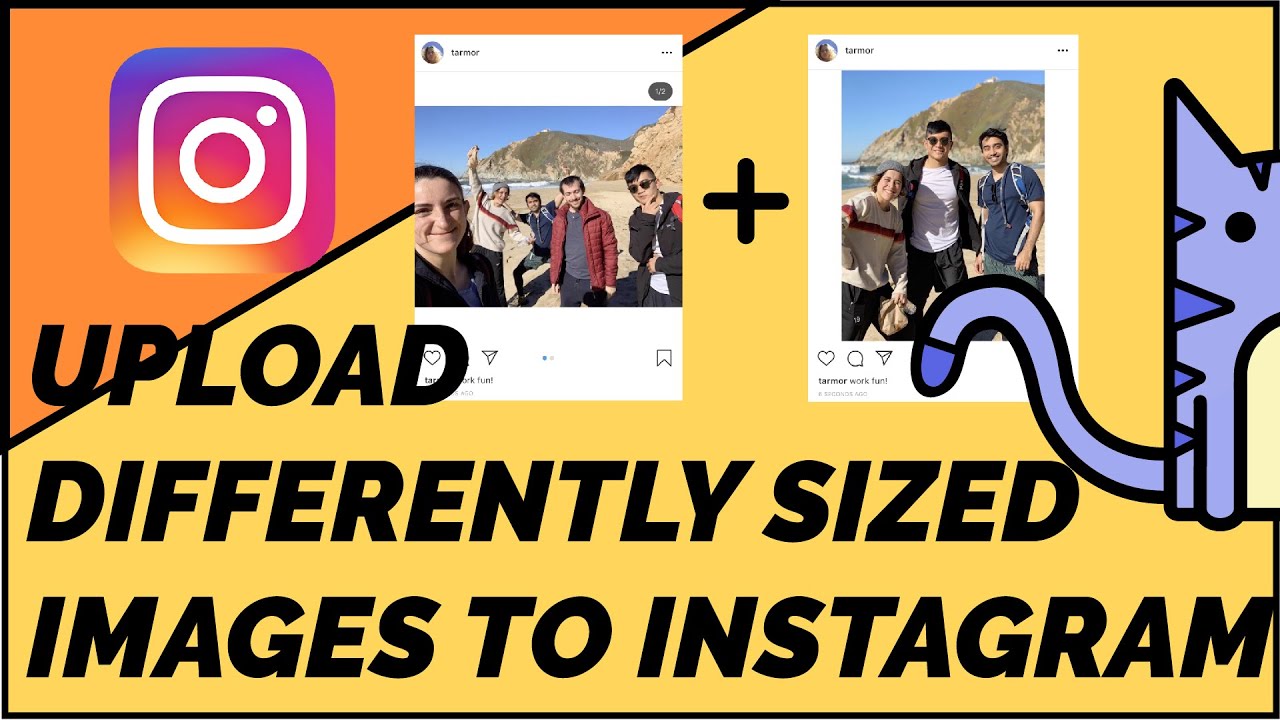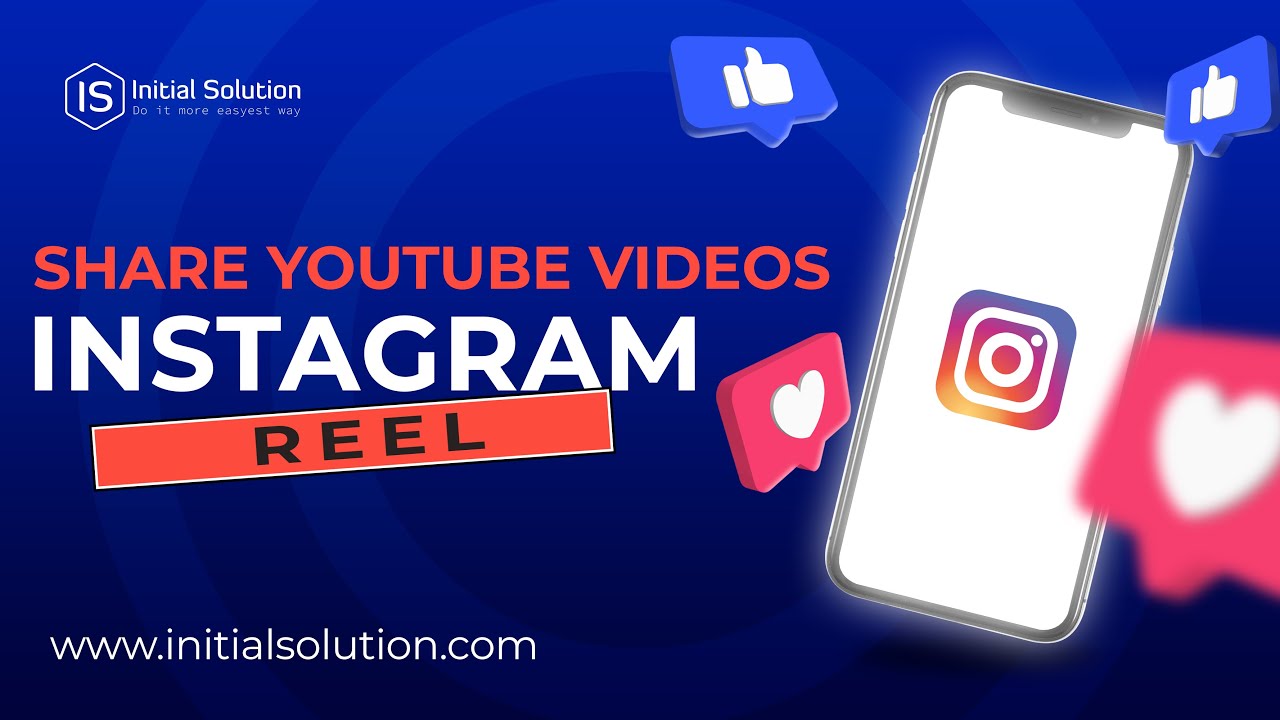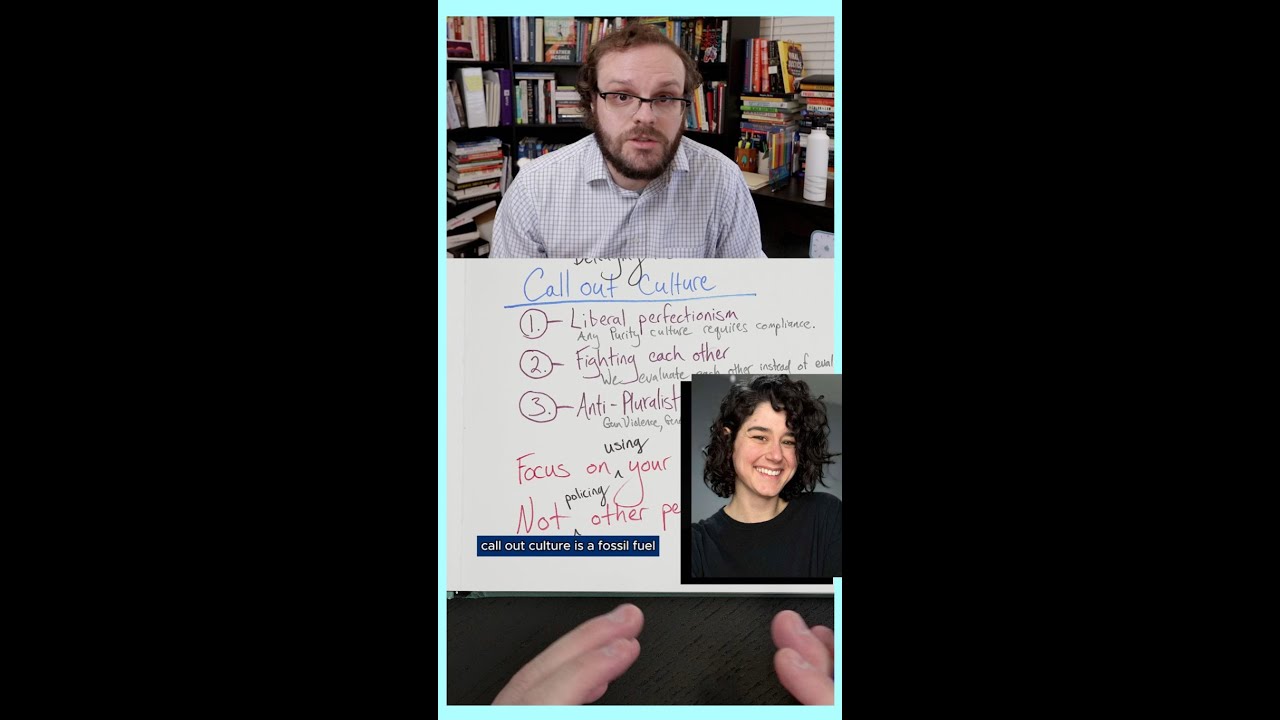How to logout of all devices on instagram safely and securely
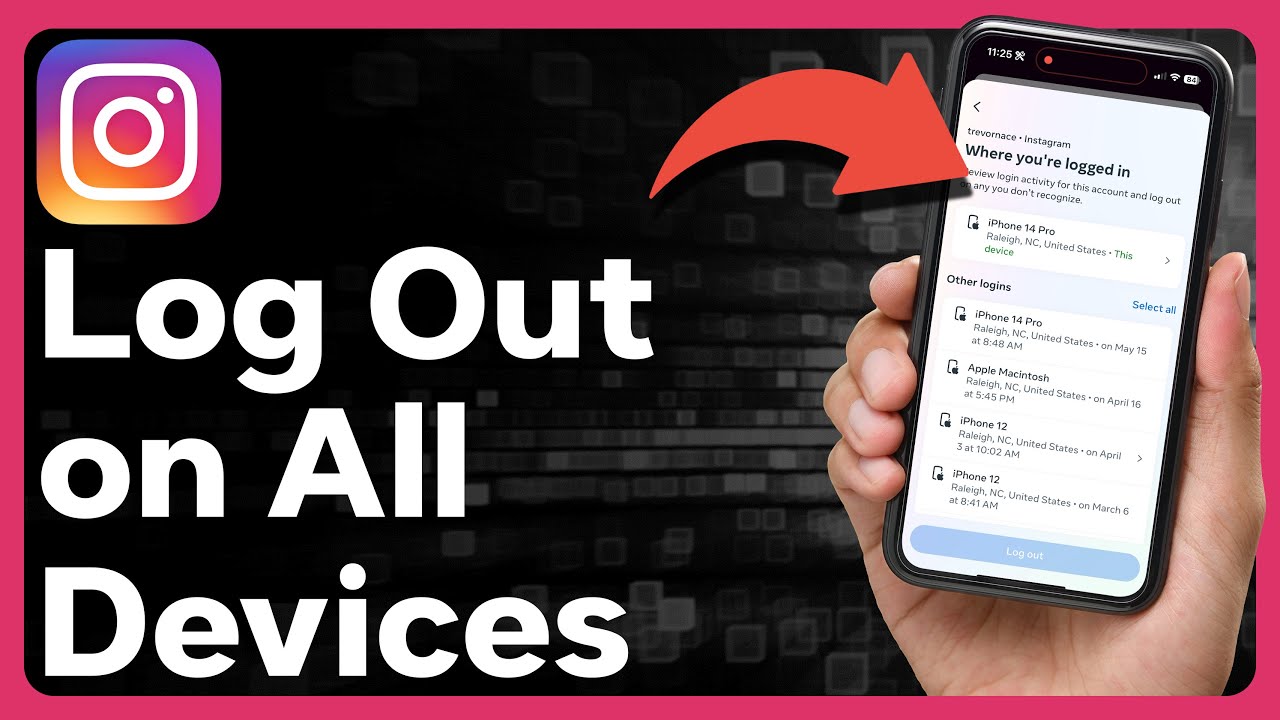
In today’s digital era, managing your online presence has become increasingly important, especially on platforms like Instagram. One of the critical aspects of maintaining your security and privacy is knowing how to effectively log out of all devices on Instagram. It is paramount to ensure that no unauthorized users have access to your personal account. In this comprehensive guide, we will explore various methods and tips to securely disconnect from every device linked to your Instagram account.
Understanding the Importance of Logging Out
When you log into your Instagram on different devices (smartphones, tablets, or computers), each access point remains active until you choose to log out. This can lead to various security vulnerabilities, putting your account at risk of being accessed by someone else.
Why You Should Log Out Regularly
- Security Concerns: If you forget to log out on a public or shared device, your account could be easily compromised.
- Multiple Sessions: Being logged in on numerous devices can lead to confusion and difficulty managing your account.
- Privacy Protection: Logging out regularly helps protect your private information from potential theft or misuse.
By understanding the implications of staying logged in, you can take proactive steps to enhance your account’s security. Now, let’s delve into the actual methods to log out of all devices on Instagram safely and securely.
How to Log Out of All Devices on Instagram
To effectively disconnect from all devices, Instagram provides a straightforward method through its app and website. Here is a step-by-step guide on how to log out of all systems connected to your account:
Using the Instagram App
- Open the Instagram app on your mobile device.
- Tap on your profile icon located at the bottom right corner.
- Go to the three horizontal lines (menu) in the upper right corner to access Settings.
- Scroll down and select Security.
- Tap on Login Activity to see all the devices currently logged into your account.
- Here, you will see a list of all the logged-in devices along with their locations.
- To log out of an individual device, tap the three dots next to the device in question and select Log Out.
- If you wish to log out of every device, go back to the main settings and select Log Out.
Using the Instagram Website
- Go to the official Instagram website.
- Log into your account by entering your credentials.
- Click on your profile icon in the upper right corner, then select Settings.
- Select the Security option from the sidebar.
- Navigate to the Login Activity section.
- Identify the devices logged into your account, and log out of any suspicious entries.
By following these steps, you can effectively manage all devices linked to your Instagram account and eliminate potential security threats.
Keeping Your Instagram Account Secure
Once you learn how to log out of all devices on Instagram, it’s important not to stop there. Implementing additional security measures is essential for maintaining your account’s integrity.
Enabling Two-Factor Authentication
One of the best ways to enhance the security of your Instagram account is by enabling two-factor authentication (2FA). This adds an extra layer of protection by requiring a verification code sent to your mobile device whenever there’s an attempt to log in from an unrecognized device.
- Go to your profile and click on the menu icon.
- Tap on Settings followed by Security.
- Select Two-Factor Authentication.
- Follow the prompts to enable 2FA.
Once activated, this feature significantly decreases the likelihood of unauthorized access, since potential intruders will need the verification code in addition to your password.
Regularly Update Your Password
Changing your Instagram password regularly is another effective method for maintaining account security. Choose a strong, unique password that includes a mix of letters, numbers, and symbols. Remember to update your password periodically and avoid using the same password across multiple platforms.
If you suspect that someone has accessed your Instagram account, do not delay in taking action. Here’s how to respond quickly and effectively:
- Immediately log out of all devices using the steps outlined earlier.
- Change your password to a new, secure one.
- Review the login activity under the Security settings to identify any suspicious logins.
- If you notice unfamiliar devices accessing your account, use the option to log those devices out.
Report the Incident to Instagram
In case your account gets hacked or you notice suspicious activities, report the issue to Instagram. You can find the Report a Hacked Account option in the Help section of the app or website.
Taking quick action is essential to safeguard your personal information and photos from unauthorized breach.
The Importance of Staying Informed
As social media platforms evolve, so do the tactics employed by cybercriminals. Staying informed about the latest security practices can help you proactively protect your Instagram account.
Follow Instagram’s Official Updates
Keep an eye on official communications from Instagram, which often include tips on securing your account as well as alerts about newly discovered vulnerabilities. Make sure you familiarize yourself with the Instagram Help Center to obtain reliable information about account security.
Join Online Security Communities
Engaging with communities centered around online security can also provide useful insights. Forums and social media groups where users share experiences and advice can be invaluable for staying ahead of potential threats.