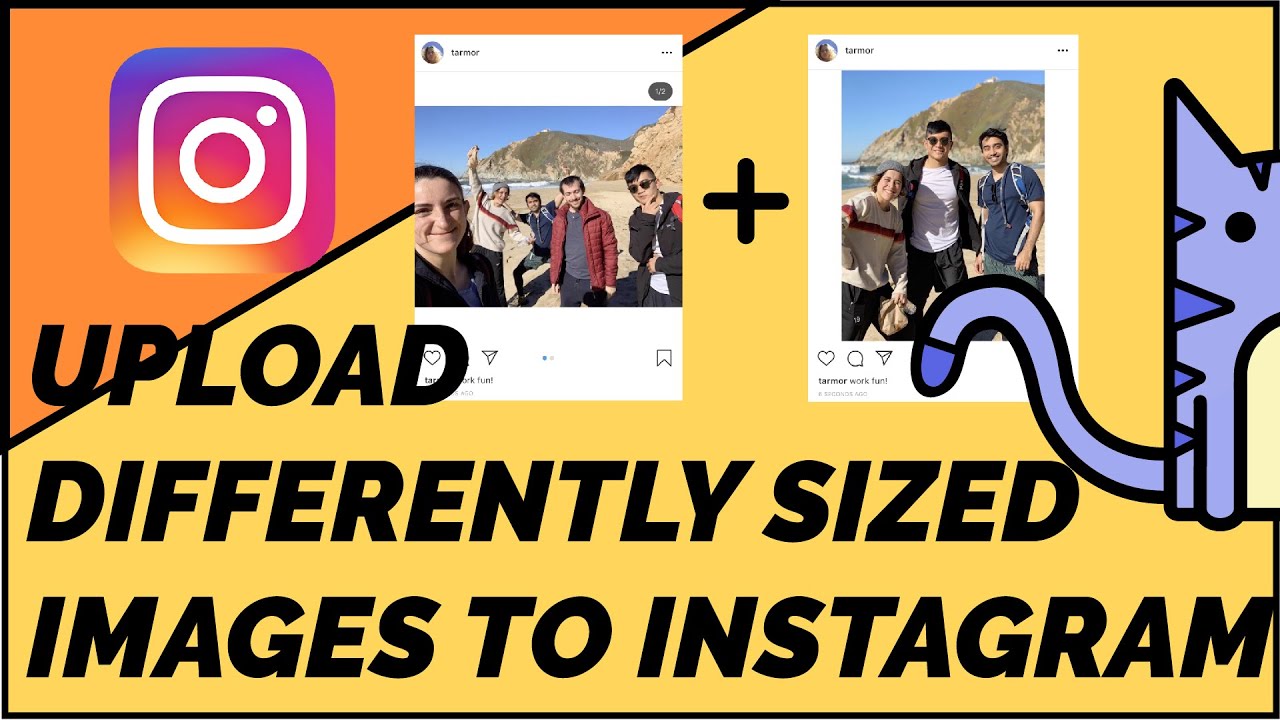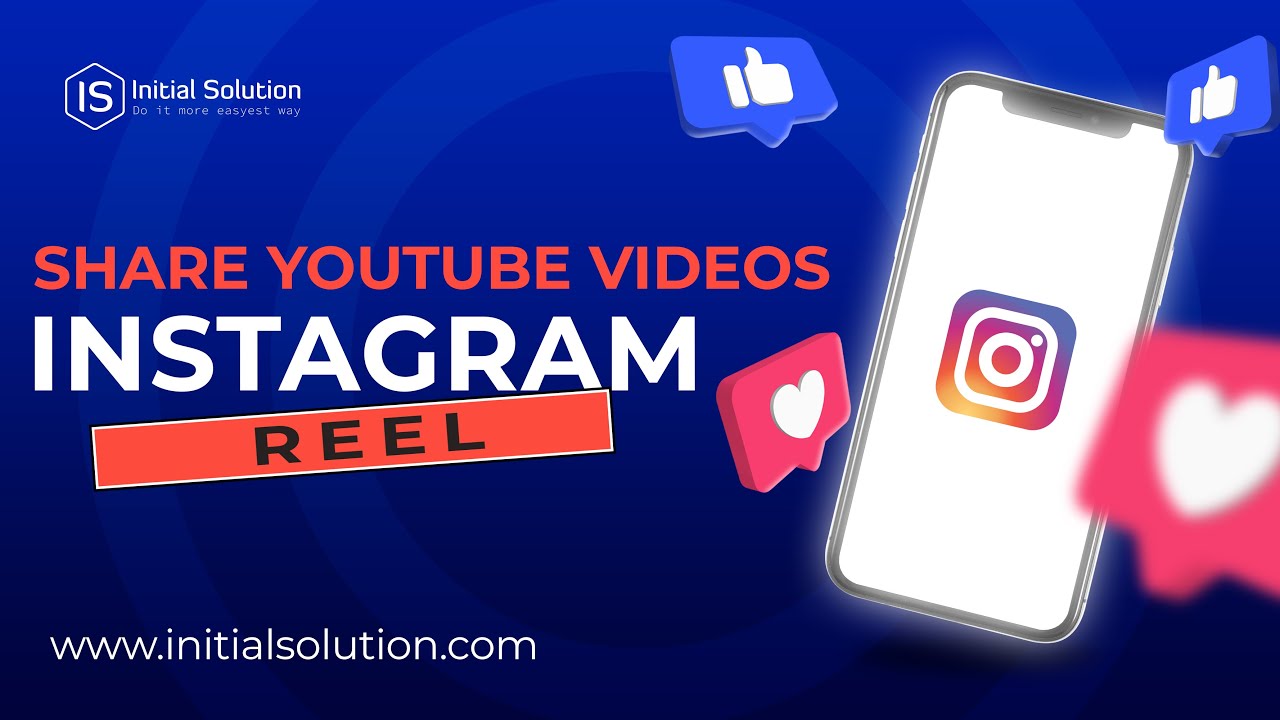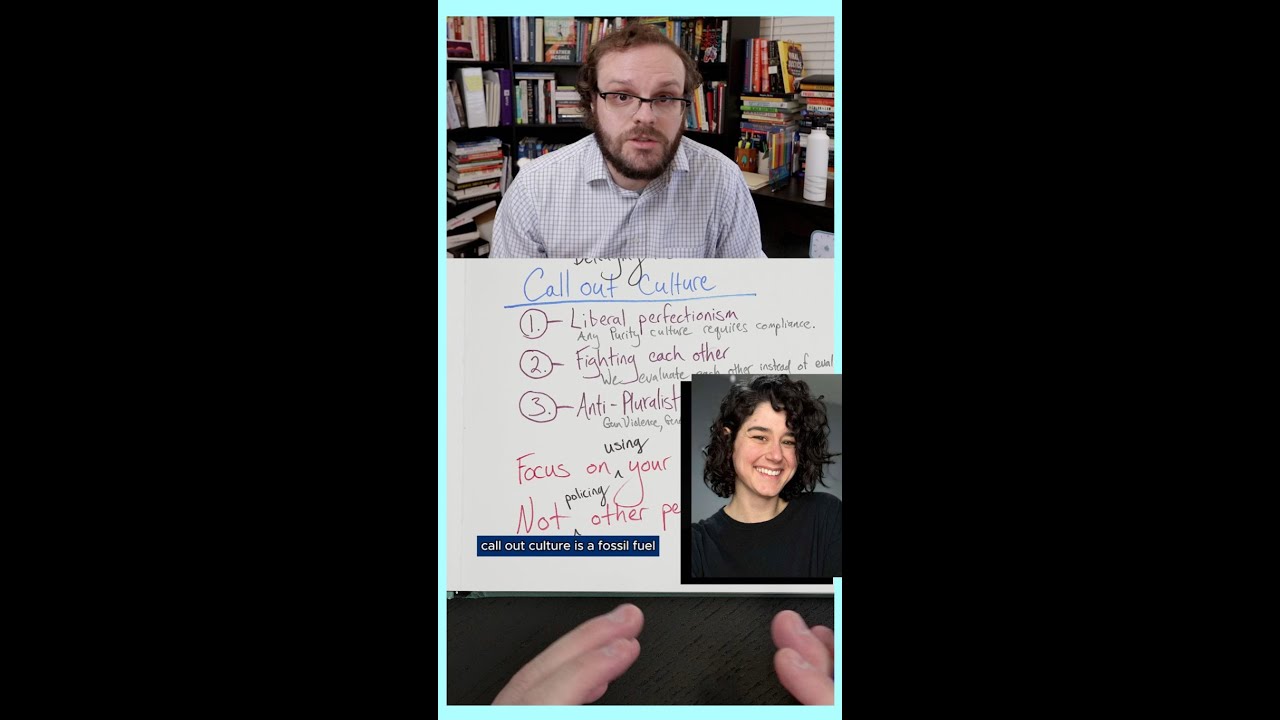How to make a collage in instagram story: step-by-step guide
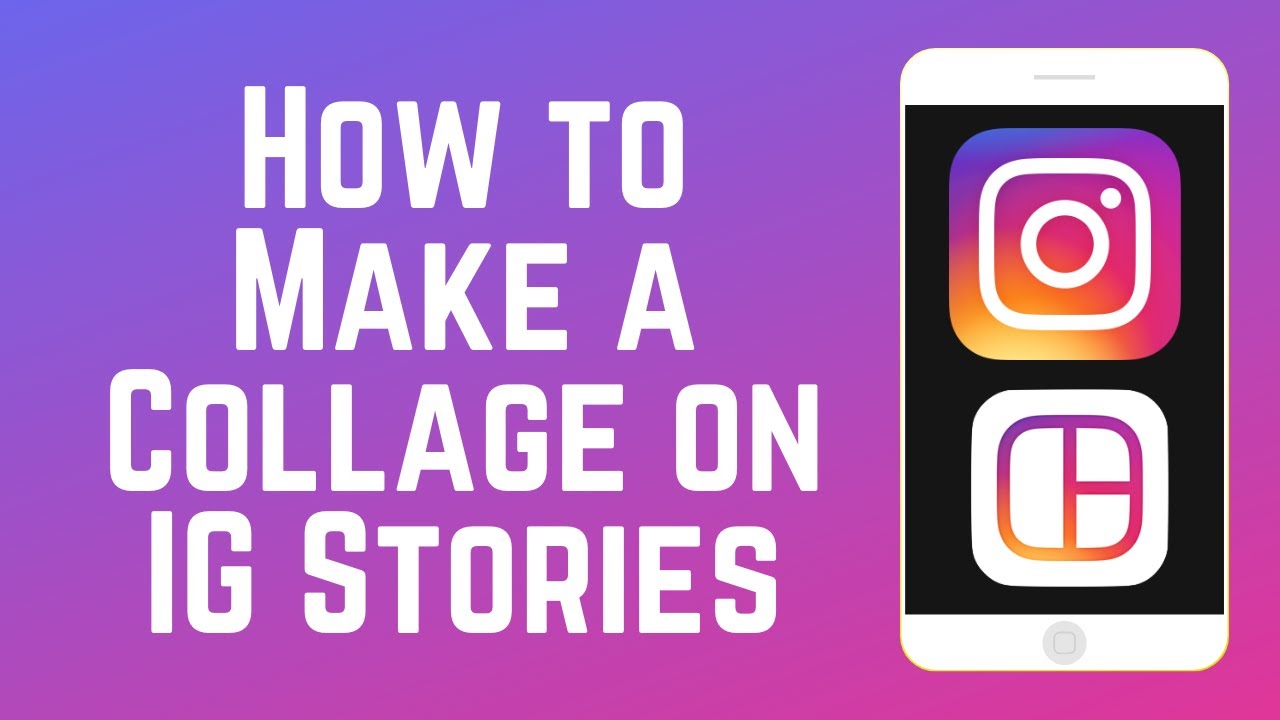
Understanding Instagram Stories
Instagram Stories have become a staple for social media users, offering a way to share spontaneous and engaging content that disappears after 24 hours. This format allows users to post photos, videos, and graphics without cluttering their profile feed. The ability to create collages within Instagram Stories has made this feature even more popular, enabling users to ***combine multiple images*** and create visually appealing narratives. But how do you make a collage in your Instagram Story? Let’s explore that in detail.
How to Create a Collage in Instagram Stories: Step-by-Step Guide
Step 1: Opening the Instagram App
To get started, ensure that you have the latest version of Instagram installed on your device. Open the app and log into your account. Once you are on your home feed, look for the **camera icon** on the top left corner or swipe right anywhere on the feed to access the Story features.
Step 2: Adding Photos to Your Story
In the Story camera, you can either take a new picture or swipe up on the screen to access your **camera roll**. Here, you can select the images you want to include in your collage. It is essential to choose images that complement each other to create a cohesive look.
Step 3: Using the Layout Feature
Instagram offers a built-in **layout feature** for Stories that allows you to create a collage quickly. To access this feature, tap on the **layout icon** (two overlapping rectangles) in the left sidebar. From there, you can select different grid formats ranging from two to six photos. Choose the layout that best fits your vision.
Step 4: Customizing Your Collage
After selecting your layout, you can fill each section with the photos you’ve chosen. Tap each area to add your images. Moreover, you can resize or reposition images within the grid to suit your preferences. Don’t forget to use Instagram’s **editing tools**, such as stickers, text, and drawings, to enhance your collage further.
Step 5: Completing and Sharing Your Collage
Once you are satisfied with the arrangement and edits to your collage, tap the **”Your Story”** button at the bottom to share it with your followers. Alternatively, you may choose to send it directly to friends or add it to your close friends list.
Creative Ideas for Instagram Story Collages
Now that you know the process, let’s explore some creative approaches to make your Instagram Story collages stand out:
- Seasonal Themes: Create collages that reflect the seasons, such as summer adventures or winter holidays.
- Event Highlights: Document special occasions like birthdays or weddings. Collages can beautifully encapsulate moments from these events.
- Before and After Comparisons: Use a collage to showcase transformations — this could be a home renovation, personal progress, or even cooking recipes.
- Travel Memories: Combine several photos from a trip to share a comprehensive visual experience of your travels.
- Daily Life Snippets: Take your audience through a day in your life by compiling small moments into one immersive collage.
Using Third-party Apps for Advanced Collaging
While Instagram provides excellent tools for creating collages, there are many **third-party apps** that can offer more customization and creative options. These applications can enhance your collage-making experience and provide additional features.
Popular Apps for Collages
- Canva: Known for its user-friendly interface, Canva allows you to design stunning collages with various templates and elements.
- PicsArt: This app offers a vast range of editing tools, filters, and stickers to create impressive collages.
- Pic Collage: A dedicated collage-making app that provides fun layouts and backgrounds for your creations.
- Layout by Instagram: Developed by Instagram, this app focuses solely on layout designs for your collages.
- Adobe Spark Post: If you want more professional edits, Adobe Spark Post offers rich features suitable for stunning collages.
Enhancing Your Collages with Instagram Features
To further amplify the impact of your collages, take advantage of various built-in features within Instagram. These tools can help you engage your followers more effectively:
Stickers and GIFs
Stickers and animated GIFs add a playful touch to your collages. You can find diverse stickers related to current trends, events, or emotive expressions that match your collage theme.
Text Overlays
Add engaging text to your collages to provide context or convey messages. You can choose different fonts, sizes, and colors to ensure the text stands out against your images.
Filters and Effects
Applying filters can change the mood and tone of your collage. Experimenting with various effects will help you find a unique style that resonates with your aesthetic.
Best Practices for Instagram Story Collages
Creating collages that capture attention requires a blend of creativity and strategic planning. Here are some best practices to keep in mind:
- Focus on Storytelling: Every collage should tell a story. Ensure your images work together to narrate a cohesive tale.
- Keep it Simple: Avoid clutter by choosing a limited number of images. Too many photos can distract from the main message.
- Mind the Color Palette: Use similar color schemes in your images to create a harmonious visual experience.
- Engage Your Audience: Ask questions or invite followers to share their thoughts in response to your collage.