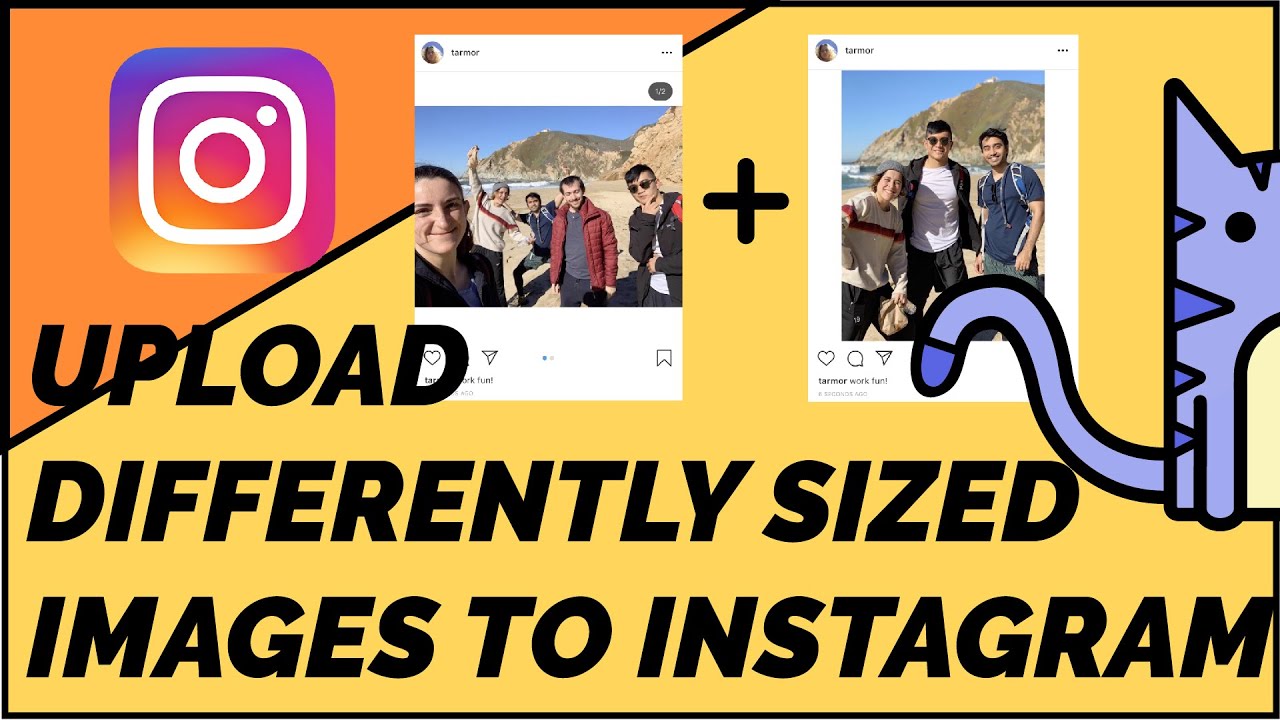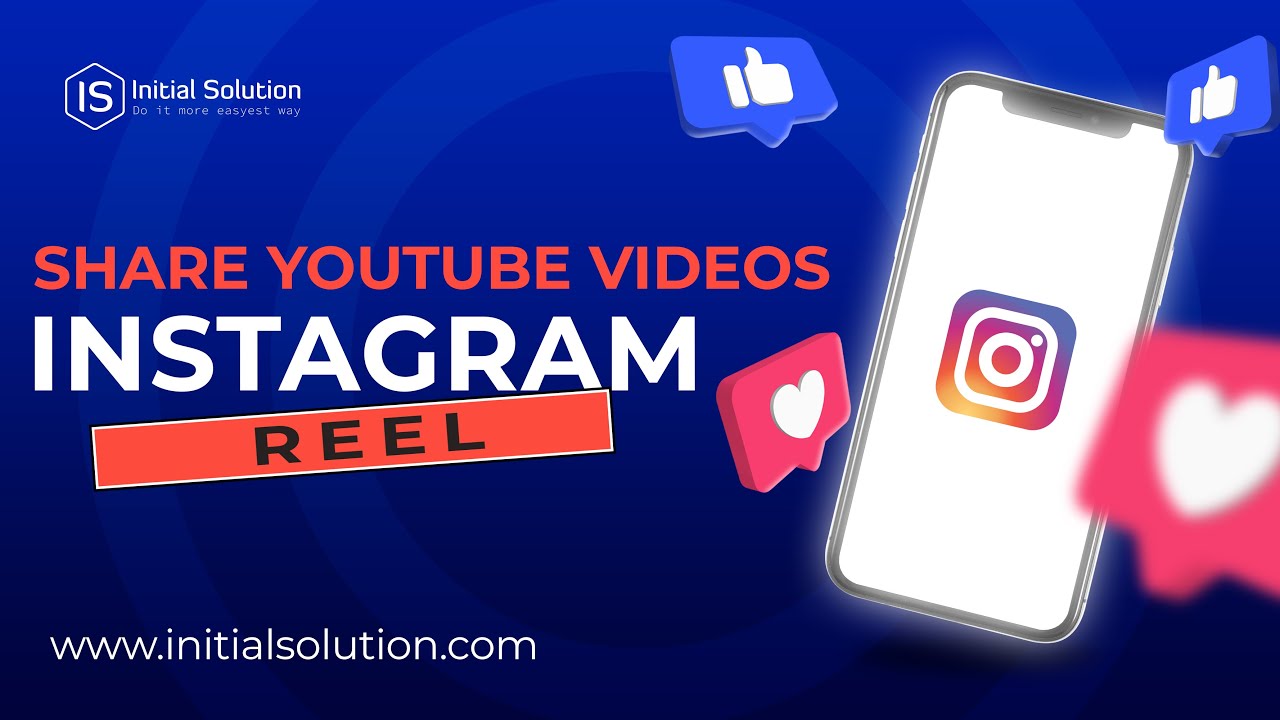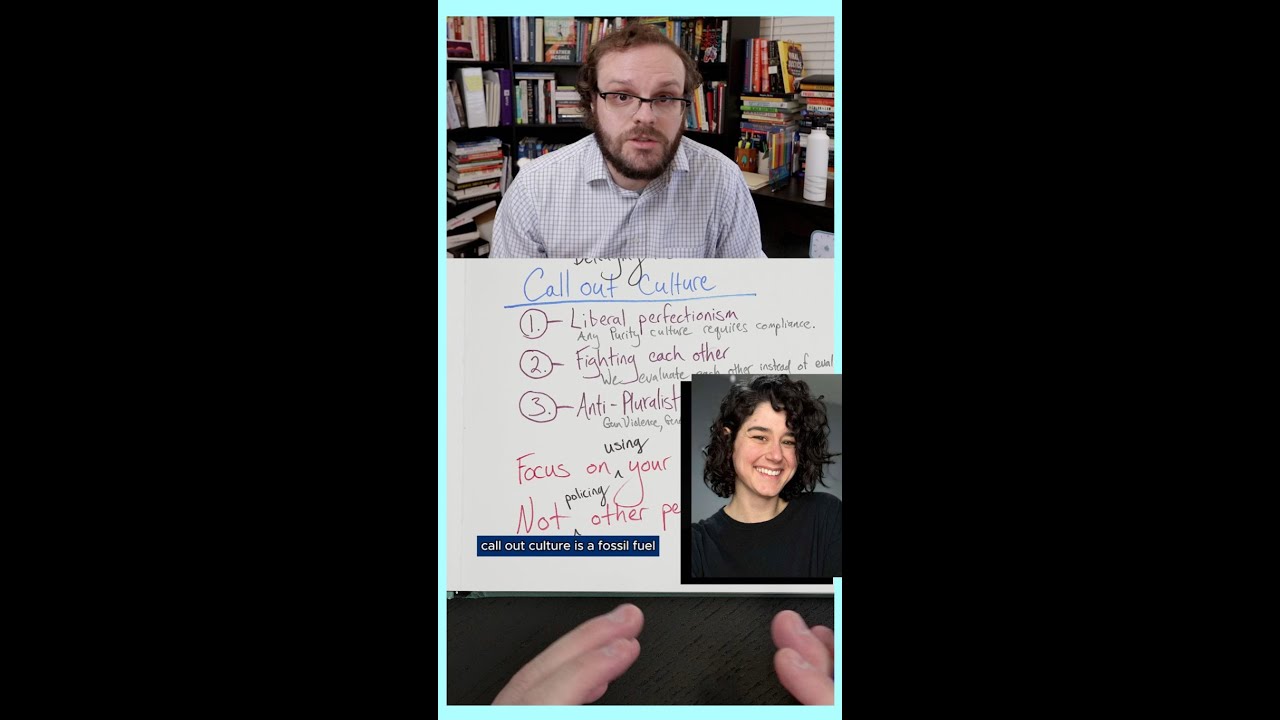How to post horizontal videos on instagram easily
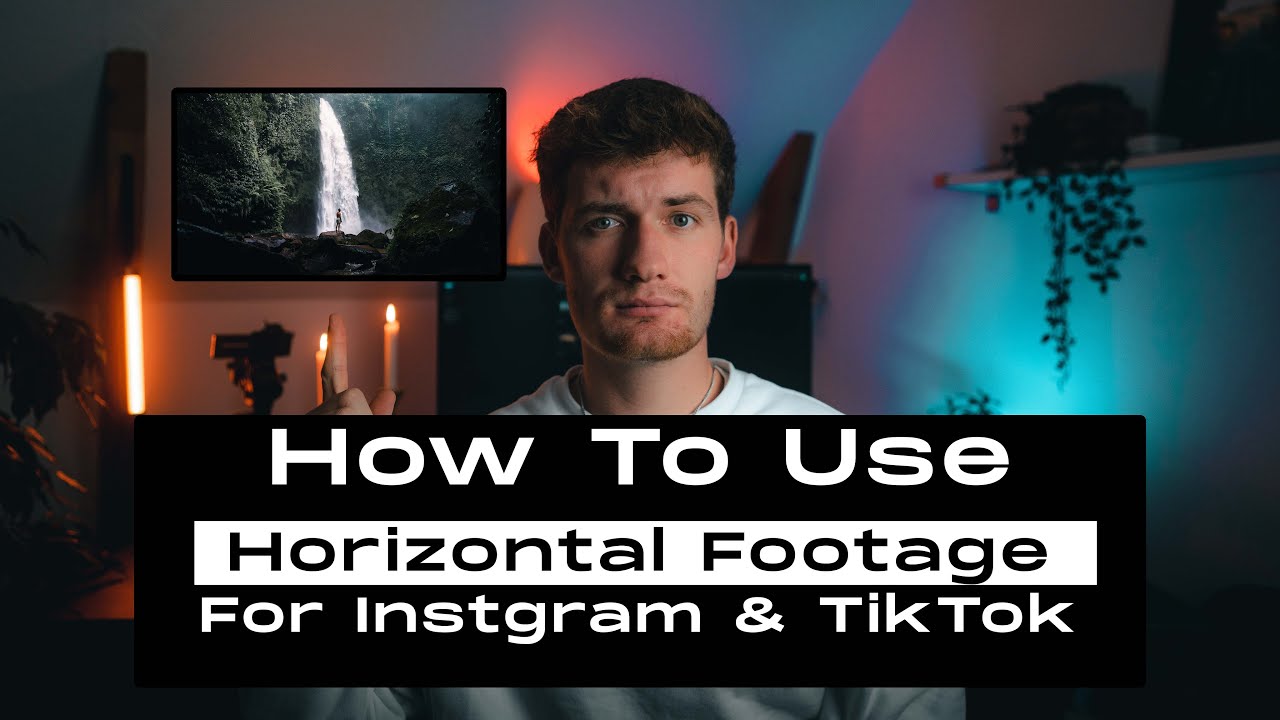
Understanding Instagram Video Formats
Instagram has become one of the leading platforms for sharing visual content, including images and videos. However, the way videos are displayed can greatly influence audience engagement. When you consider how to share horizontal videos on Instagram, you first need to understand the various formats in which videos can be uploaded.
There are several key formats to be aware of:
- Square Videos: Typically 1:1 ratio, these videos occupy a good amount of space in the feed.
- Vertical Videos: With a ratio of 9:16, vertical videos are designed for full-screen mobile viewing.
- Horizontal Videos: This format (16:9 ratio) is ideal for cinematic experiences and can be used to grab attention when executed correctly.
Understanding these formats is crucial when you’re looking to post horizontal videos on Instagram effectively. Horizontal videos bring a cinematic quality that can enrich storytelling, making them a great choice for brands, artists, or anyone looking to deliver impactful content.
How to Post Horizontal Videos on Instagram: The Step-by-Step Guide
Posting horizontal videos on Instagram may feel overwhelming at first, especially if you’re accustomed to the platform’s more popular vertical format. However, with a few simple steps, you can seamlessly upload your content and engage your audience. Here’s how:
1. Prepare Your Video
Before uploading, make sure your video meets the following criteria:
- Aspect Ratio: The video should be in a 16:9 aspect ratio for optimal viewing.
- Length: Ensure your video is under 60 seconds for regular posts, or up to 10 minutes for IGTV.
- Format: Use formats like MP4 or MOV for best results.
2. Open Instagram and Create a New Post
Launch the Instagram app on your device. Tap on the ‘+’ icon at the bottom of the screen to create a new post. You will see your photo gallery where you can select your prepared horizontal video.
3. Select Your Video
Once you tap the ‘+’ button, choose the horizontal video from your gallery. If your video is longer than one minute, you will have the option to select a clip from the video for the feed or upload it to IGTV. If the video is short enough, simply select it and move to the next step.
4. Edit Your Video
Instagram provides several editing options. You can:
- Add Filters: Enhance your video aesthetics.
- Trim: Adjust the video length to optimize engagement.
- Add Music: Incorporate trends and themes through background music.
5. Write a Compelling Caption
A good caption is crucial for attracting engagement. Be sure to include calls to action, relevant hashtags, and tags for any collaborators. This is your opportunity to tell a story or convey the purpose behind your video.
After editing, tap on the ‘Share’ button, and your video will be posted in the feed. Don’t forget to engage with your audience in the comments section afterward!
Maximizing Engagement with Horizontal Videos
Having learned the basics of how to post horizontal videos on Instagram, the next challenge is maximizing audience engagement. Engagement can significantly affect your visibility due to Instagram’s algorithm, which rewards posts that garner high interaction. Here are some tips to enhance your engagement:
Create Attention-Grabbing Thumbnails
The thumbnail is the first thing viewers see before they click on your horizontal video. To create a visually appealing thumbnail:
- Use High-Quality Images: Choose a still from your video that is vibrant and engaging.
- Add Text Overlays: Briefly summarize the content or intrigue the viewer with questions.
- Consistency: Use a similar style for all your thumbnails to establish brand consistency.
Engage with Your Audience Post-Upload
After posting, respond to comments and messages related to your video. Engagement doesn’t stop once the video is up; it’s just as essential after publication!
Consider hosting an Instagram Live session or a Q&A following the video to deepen your interaction with your audience.
Leverage Instagram Stories and Highlights
Sharing snippets or teasers from your horizontal video on Instagram Stories can draw viewers to your feed. You can also create a highlight specifically for your horizontal video content to keep it accessible for future viewers.
Enhancing Horizontal Videos for IGTV and Reels
As the popularity of short videos surges, leveraging IGTV and Reels has become essential for creators looking to make the most of their horizontal video content on Instagram. Both formats provide unique opportunities for engagement:
IGTV Advantages
IGTV supports longer content, allowing you to tell more extensive stories or delve deeper into subjects. Here are some tips for maximizing your IGTV posts:
- Engaging Thumbnails: Just like in regular posts, an engaging thumbnail is key to attracting clicks.
- Regular Posting Schedule: Create anticipation with a consistent posting schedule.
- Interactive Content: Consider incorporating polls, viewer questions, or behind-the-scenes content.
Using Reels for Short Clips
Reels are a fantastic way to experiment with short-form video content. Though the primary format is vertical, consider creating short teaser clips of your horizontal content to entice viewers:
- Edit for Best Clips: Select the most exciting segments of your video for reels.
- Add Trends: Utilize trending audio or challenges to increase visibility.
The Importance of Video Quality
When sharing horizontal videos, the quality matters significantly for user engagement and perception of your brand. High-quality videos transmit professionalism and dedication to your content, directly affecting how your audience perceives your brand. Here are aspects to focus on:
Lighting and Setup
Good lighting can make or break your video quality. Ensure that your filming location is well-lit, preferably with natural light. If filming indoors, consider investing in ring lights or softboxes that can diffuse light effectively.
Editing and Post-Production
Invest time in editing your video for polished results. Use user-friendly editing software like:
- Adobe Premiere Pro: A more advanced option with numerous features.
- Final Cut Pro: Excellent for Mac users.
- InShot: A mobile-friendly option great for editing on the go.
Audio Quality and Music
Audio plays a crucial role in video quality. Ensure that your background music does not overshadow the primary content. Utilize royalty-free music or sounds that fit your video concept.