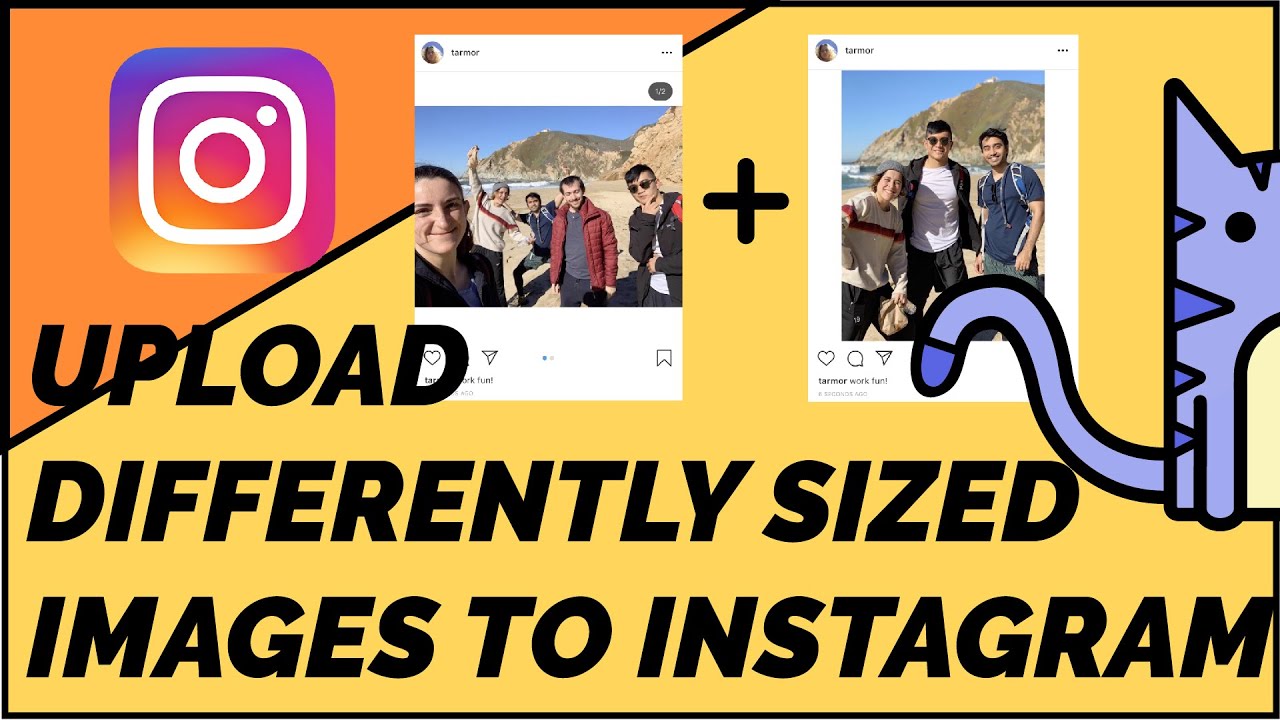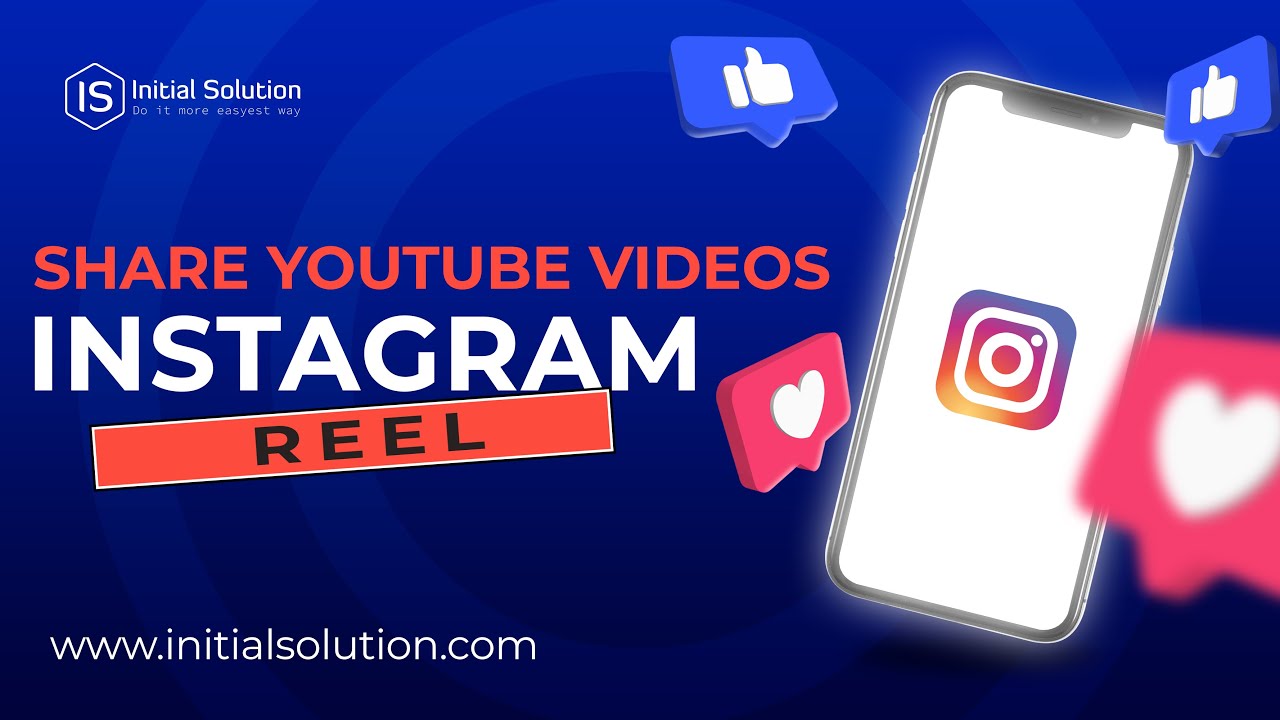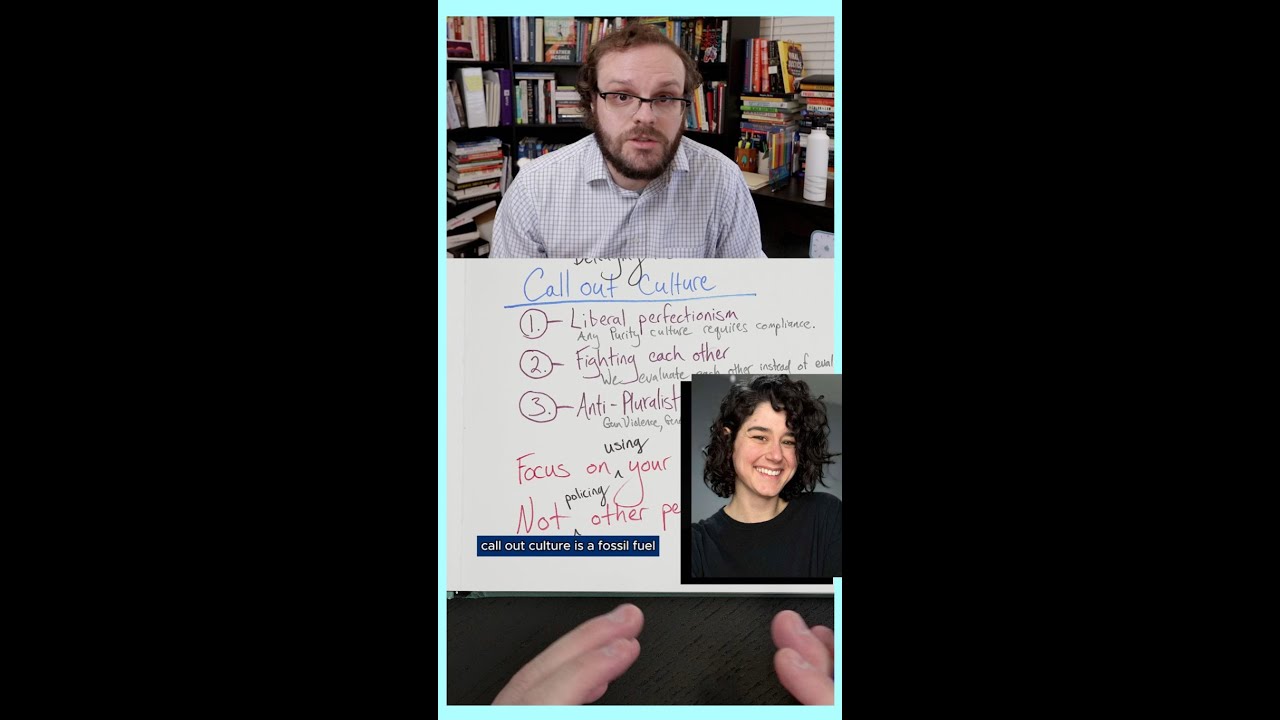How to post imovie videos to instagram easily
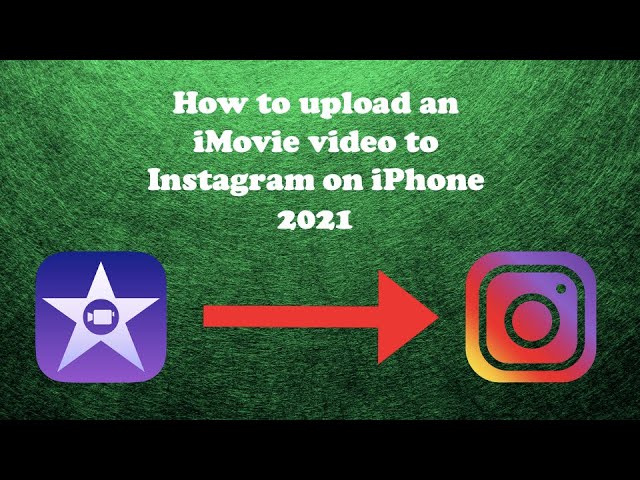
In today’s visually-driven world, sharing moments through videos has become immensely popular. iMovie, Apple’s powerful video editing tool, allows users to create stunning videos that can capture the essence of any event. However, sharing these videos on platforms like Instagram can sometimes be a challenge due to format and size limitations. In this article, we will take you through the steps and tips on how to upload iMovie videos to Instagram effortlessly.
Understanding Video Formats for Instagram
Before diving into the process of uploading your iMovie creations, it’s essential to comprehend the video format requirements of Instagram.
Supported Formats
- MP4 (recommended)
- AAC audio format
- H.264 video codec
Instagram tends to favor these formats because they provide a seamless viewing experience for users. When rendering your iMovie project, make sure to select the above formats to ensure compatibility with Instagram.
Aspect Ratios
The aspect ratio of your video also plays a crucial role in how your content appears on Instagram. Here are the recommended ratios:
- Square (1:1) – Perfect for traditional posts.
- Portrait (4:5) – Ideal for maximizing screen space.
- Landscape (16:9) – Best for video previews and IGTV.
Step-by-Step Guide to Export Your iMovie Video
Now that you have a grasp of the formats and ratios, let’s proceed with the actual exporting of your video from iMovie to prepare it for Instagram.
1. Open iMovie
Launch the iMovie application on your device and navigate to the project that you intend to share.
2. Ensure Your Project is Ready
Review your video, make any necessary edits, and ensure it’s polished and ready for sharing. Smooth transitions, proper audio, and final touches can significantly enhance the quality.
3. Export Your Video
Follow these steps to export:
- Click on the File menu in the top left corner.
- Select Share and then pick File.
- In the settings, set the Resolution to 1080p.
- Choose the appropriate Quality settings and ensure the Format is MP4 or MOV.
- Hit Next to choose your save location.
Transferring the Video to Your Mobile Device
After successfully exporting your video, the next step is to transfer it to your mobile device since Instagram is primarily a mobile platform.
Methods for Transferring Videos
- AirDrop – If you’re using Apple devices, AirDrop is the fastest method to send your video directly to your iPhone or iPad.
- iCloud Drive – Upload the video to iCloud Drive, and access it on your mobile device using the Files app.
- Email – You can email the video to yourself, although this might reduce the video’s quality.
- External Storage – If you prefer, transfer the video to an external storage device and then upload it to your phone.
Uploading Your Video to Instagram
With the video now on your mobile device, you’re all set to share it on Instagram. Here’s how you can do that:
Via Instagram App
- Open the Instagram app on your mobile device.
- Tap on the + icon located at the bottom center of the screen.
- Select your video from the Camera Roll.
- Use Instagram’s features to add filters, trim, or edit your video further as needed.
- Include a captivating caption, tags, and location to engage your audience.
- Share the video by tapping Share.
Using IGTV for Longer Videos
If your video exceeds 60 seconds, consider using IGTV for sharing. Here’s how to do that:
- After tapping +, select the video.
- Tap on IGTV at the top right corner.
- Add a compelling title and description.
- Share it with your audience and promote it through your Instagram feed for better visibility.
Best Practices for Engaging Instagram Videos
Now that you know the technicalities involved in sharing your iMovie videos on Instagram, let’s look at some best practices to make your videos more engaging and share-worthy.
Keep it Concise
Studies have shown that users often have short attention spans when viewing content on social media. Aim to keep your videos under 60 seconds if possible. This will increase the likelihood of viewers watching till the end.
Use Captivating Thumbnails
Your thumbnail is the first thing viewers will see. Select an eye-catching thumbnail that reflects the content of your video. A great thumbnail can significantly improve your click-through rate.
Incorporate Text and Captions
- Subtitles make your video accessible to a broader audience.
- Text overlays can highlight key points and engage viewers visually.
Engage with Your Audience
Use call-to-actions such as asking questions or encouraging comments. This interaction can foster a sense of community and increase engagement levels.
Analytics: Measuring Your Video’s Success
To understand how effectively your videos are performing on Instagram, it’s pivotal to monitor engagement metrics.
Key Metrics to Track
- Views – Number of times your video was watched.
- Likes – A quick measure of how appealing your content is.
- Comments – Assess the level of interaction from your audience.
- Shares – Indicates how shareable your content is.
- Engagement Rate – A metric combining likes, comments, and shares to understand your overall video performance.
Learning from Analytics
Using Instagram’s Insights feature, evaluate which types of content resonate with your audience. This data will help refine your video strategy for future posts and improve your engagement over time.