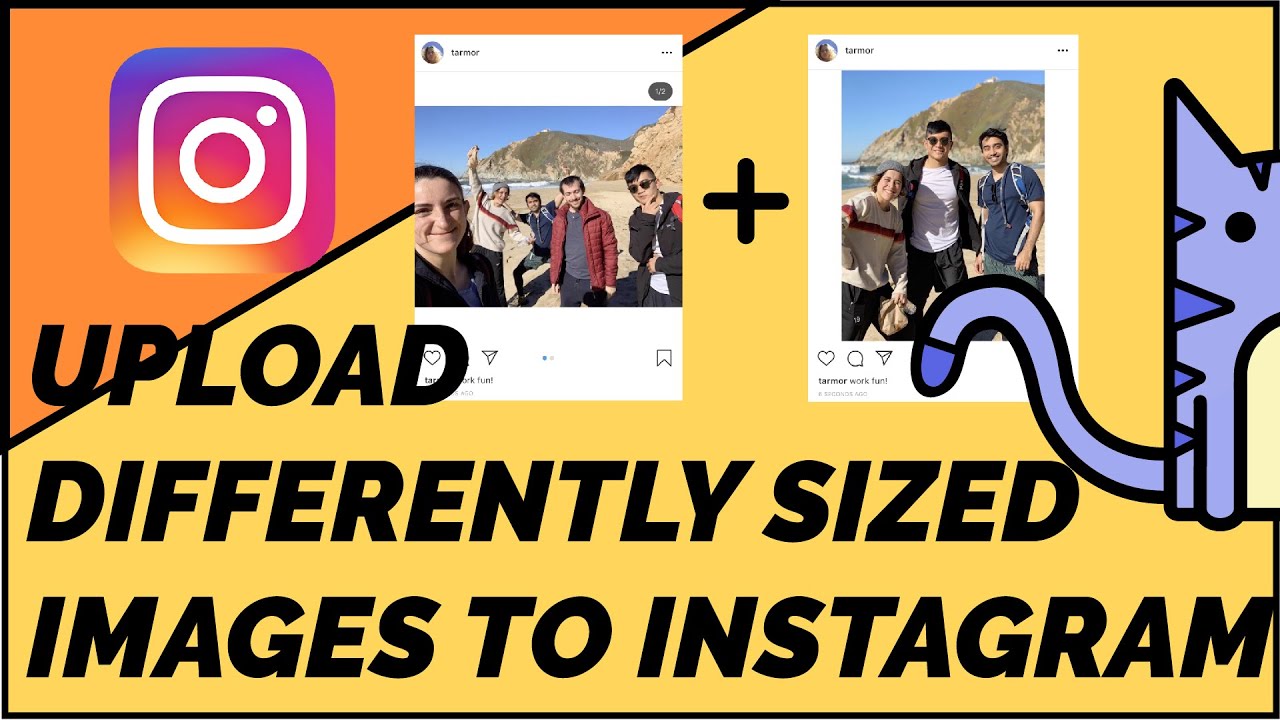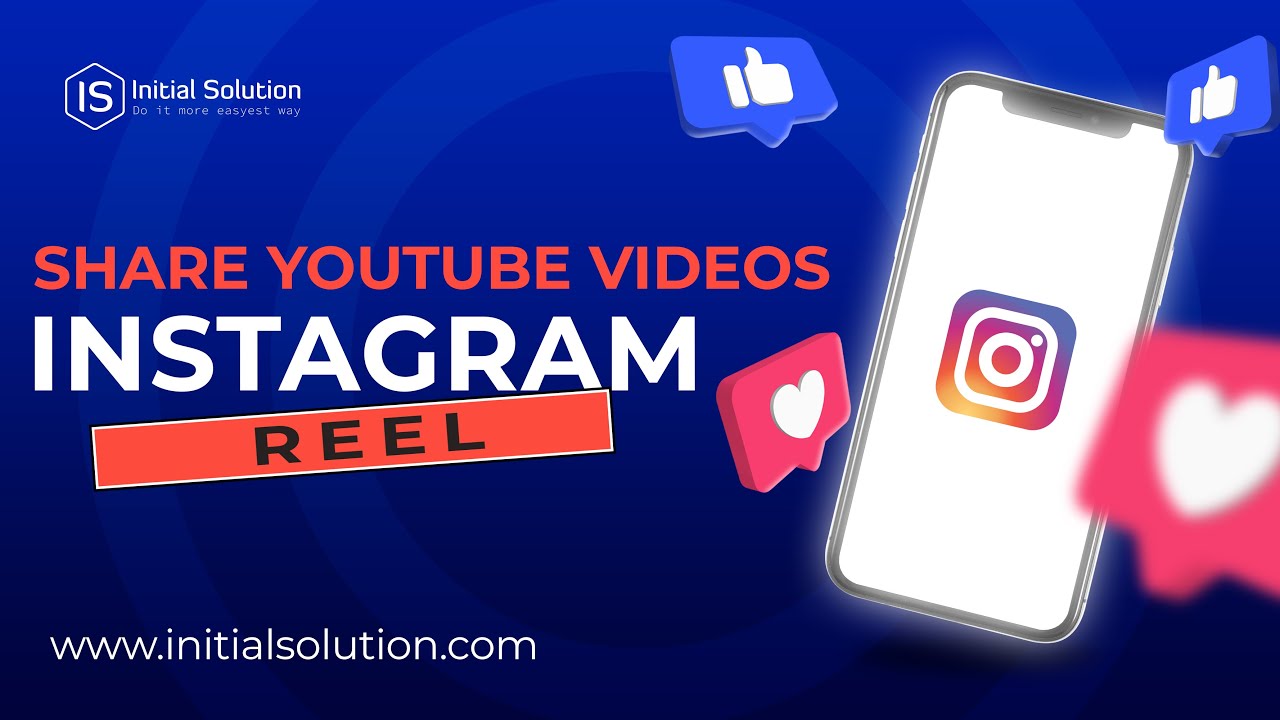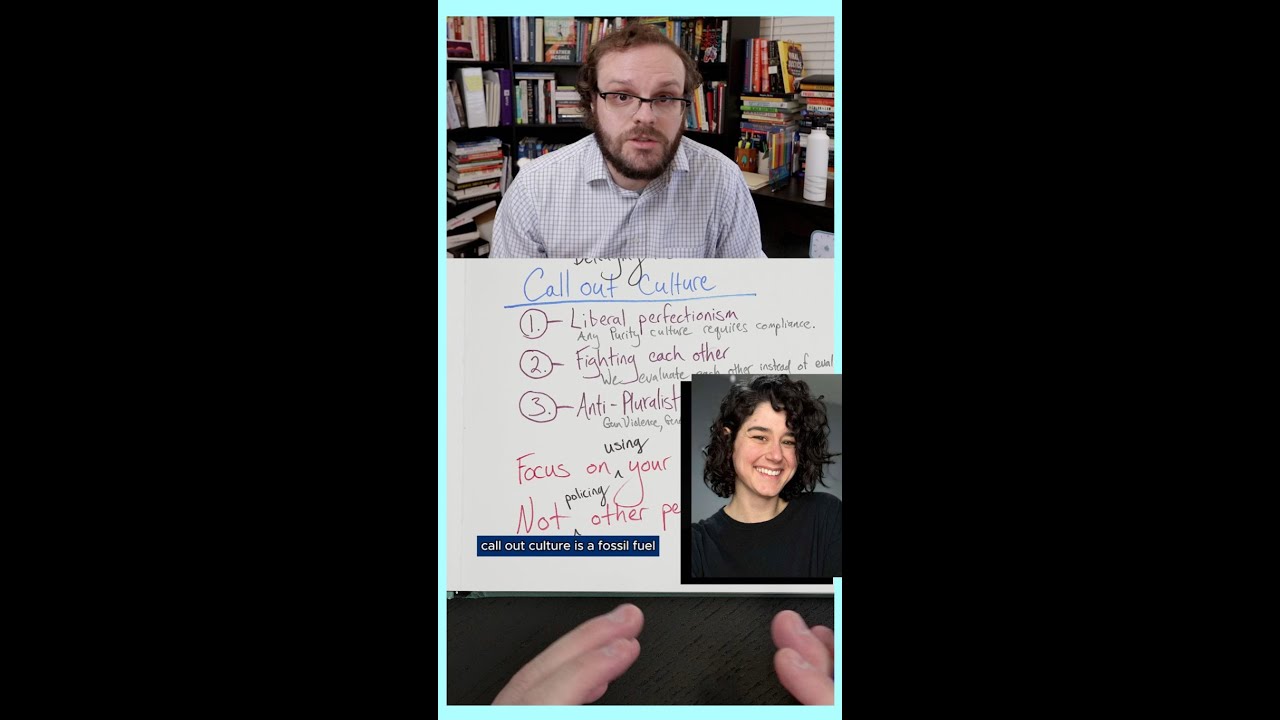How to save a draft on instagram: step-by-step guide
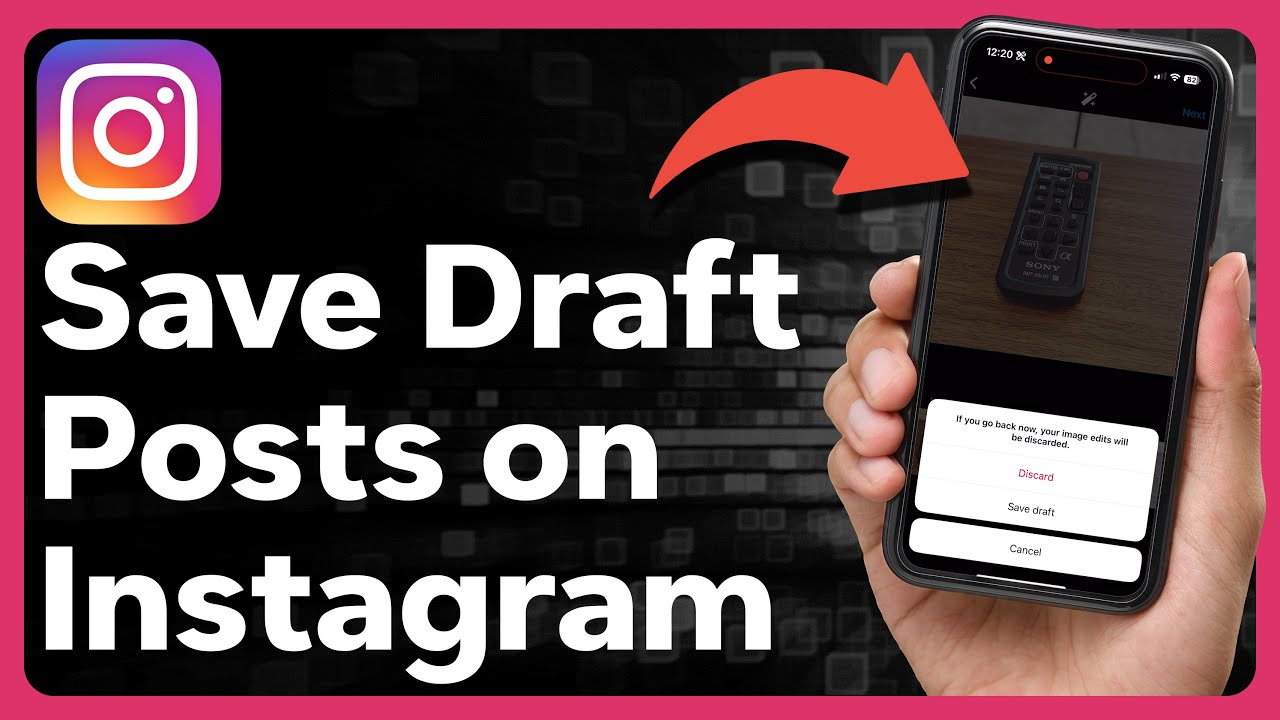
As social media continues to evolve, **Instagram** has become one of the leading platforms for sharing visual content. With millions of users worldwide, the need for an effective and user-friendly interface is paramount. One of the essential features Instagram offers is the ability to save drafts, which allows users to create posts without publishing them right away. This feature is particularly beneficial for those who want to ensure their content is perfect before sharing it with their audience.
- 1 Understanding the Draft Feature on Instagram
- 2 Step-by-Step Guide: How to Save a Draft on Instagram
- 3 Where to Find Your Saved Drafts
- 4 Editing Your Saved Drafts
- 5 Common Issues with Saving Drafts on Instagram
- 6 Best Practices for Using Drafts on Instagram
- 7 The Importance of Drafts for Influencers and Brands
Understanding the Draft Feature on Instagram
The draft feature on Instagram provides users with the convenience to hold their posts temporarily. It arises as a perfect solution for those moments when inspiration hits but circumstances aren’t conducive to posting. By saving a draft, you can take your time to decide on the perfect filters, captions, and tags.
Why Save a Draft?
Here are a few reasons why you may want to utilize the draft-saving feature:
- Refinement: You can refine your content and make it more engaging before releasing it to your followers.
- Time Management: You can create several posts in one session, saving time when you need to post later.
- Flexibility: You have the freedom to manipulate your drafts whenever you feel inspired.
Step-by-Step Guide: How to Save a Draft on Instagram
Now that we understand the usefulness of saving drafts, let’s delve into the specific steps to accomplish this on Instagram.
Step 1: Open Instagram
Make sure you have the Instagram app installed on your smartphone or tablet. Open the app and log in to your account.
Step 2: Start Creating a New Post
Tap the **+** icon located at the bottom center of the screen. This will take you to the post creation page.
Step 3: Select Your Photo or Video
Choose the media you want to upload. This can be a photo from your gallery or a new shot taken directly from your camera.
Step 4: Edit Your Content
Once you’ve selected your photo or video, you can apply filters and effects, and resize the content to fit your desired aesthetic.
Step 5: Write a Captivating Caption
Engagement starts with a good caption. Write something impactful that captures the essence of your post. You can also tag other users or add location tags for enhanced visibility.
Step 6: Save as Draft
After you’ve edited your content, you’ll see an option to either **Share** or **Cancel** at the top right. If you select **Cancel**, a pop-up window will appear asking if you want to **Save Draft**. Click on that option, and voilà! Your post is now saved as a draft.
Where to Find Your Saved Drafts
Once you know how to save a draft, the next step is understanding how to find it later. Here’s how you can locate your drafts with ease.
Accessing Drafts
To access your saved drafts, follow these simple steps:
- Open Instagram and navigate back to the post creation page by tapping on the **+** icon.
- Once you’re on the post creation screen, tap the **Gallery** option.
- At the top of the gallery, you will see **Drafts**. Tap on it, and you’ll find all the drafts you’ve saved.
Editing Your Saved Drafts
Your saved drafts aren’t set in stone. Editing them is straightforward, allowing you to make any necessary changes before posting. Here’s how:
Modify Your Draft
Select a draft from the list you want to edit. It will take you back to the editing screen where you can:
- Change the photo or video.
- Update your caption.
- Add or remove tags and location.
After making changes, you can either save it again as a draft or publish it immediately.
Common Issues with Saving Drafts on Instagram
While saving drafts is quite simple, you may encounter some issues along the way. Here are a few common problems and how to resolve them:
Drafts Not Saving
If you find that your drafts are not saving, it could be due to one of the following reasons:
- App Glitches: Sometimes, the Instagram app may experience glitches. Try closing it completely and reopening it.
- Storage Issues: Ensure that your device has enough storage space. If your device is full, it may prevent the app from saving drafts.
- Outdated Version: Make sure you have the latest version of Instagram installed. An outdated app may have bugs that hinder the draft-saving feature.
Drafts Disappearing
Another common concern is when saved drafts simply vanish. This can happen for a few reasons:
- Logging Out: If you log out of your account, all drafts may disappear.
- Reinstalling the App: Uninstalling and reinstalling Instagram often leads to loss of drafts.
Best Practices for Using Drafts on Instagram
To make the most out of the draft feature on Instagram, consider the following tips:
Plan Your Content
Use drafts to plan your content calendar effectively. You can create multiple posts in advance and save them as drafts, so you’re ready to go whenever inspiration strikes or your schedule demands it.
Keep Your Drafts Organized
Avoid clutter by deleting drafts you no longer need or that aren’t relevant anymore. This will make it easier to find the important drafts that you want to finalize and share.
Try saving multiple versions of captions and hashtags. This allows you to experiment with different combinations. You may discover which resonates most with your audience before posting.
The Importance of Drafts for Influencers and Brands
For influencers and brands on Instagram, leveraging the draft feature is more than just a creative tool; it’s a strategic one. The ability to save drafts can significantly enhance content quality and engagement.
Enhancing Post Quality
Quality content is what drives interaction. By taking the time to edit and refine your posts within drafts, you’re more likely to publish content that generates likes, comments, and shares.
Consistency is Key
Having a wealth of saved drafts allows brands and influencers to maintain a consistent posting schedule, which is crucial for staying relevant and engaged with their audience. The more consistent you are, the more your followers will expect and rely on your content.
A/B Testing for Authenticity
Using drafts to A/B test different styles, filters, or types of content can provide valuable insights into what your audience prefers. This information can guide your future content strategy, ensuring you keep your audience engaged and growing.