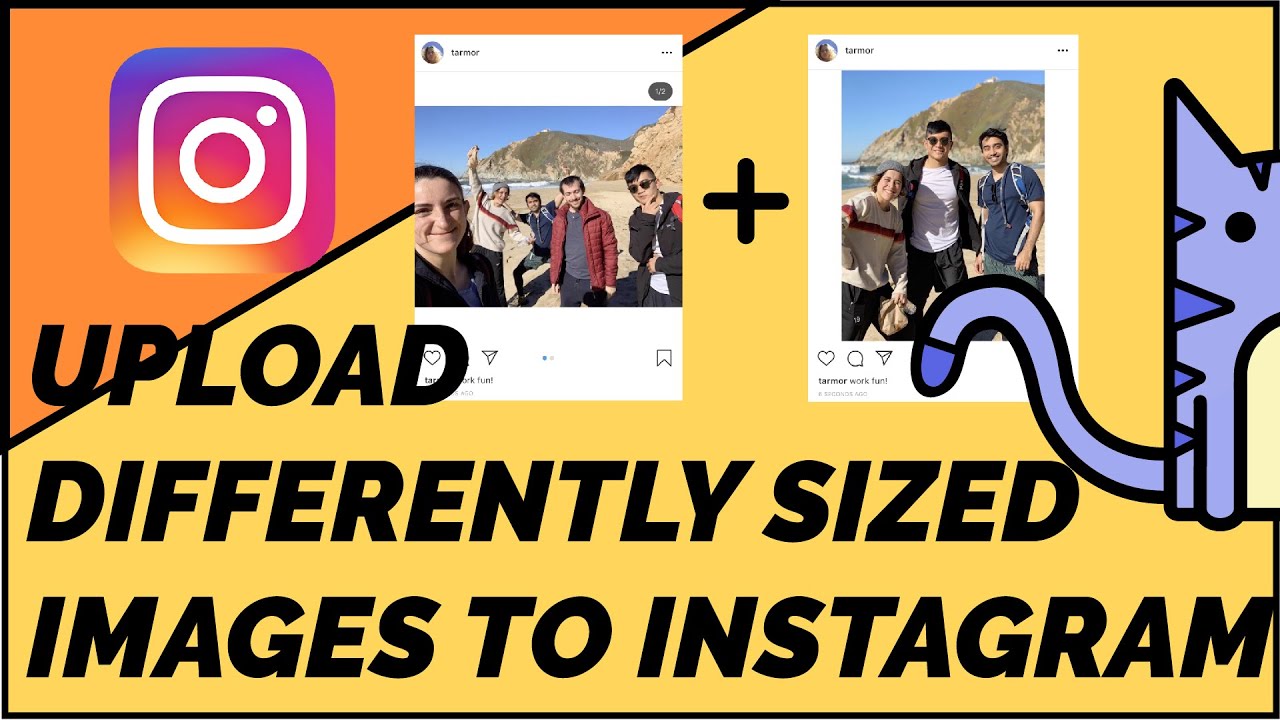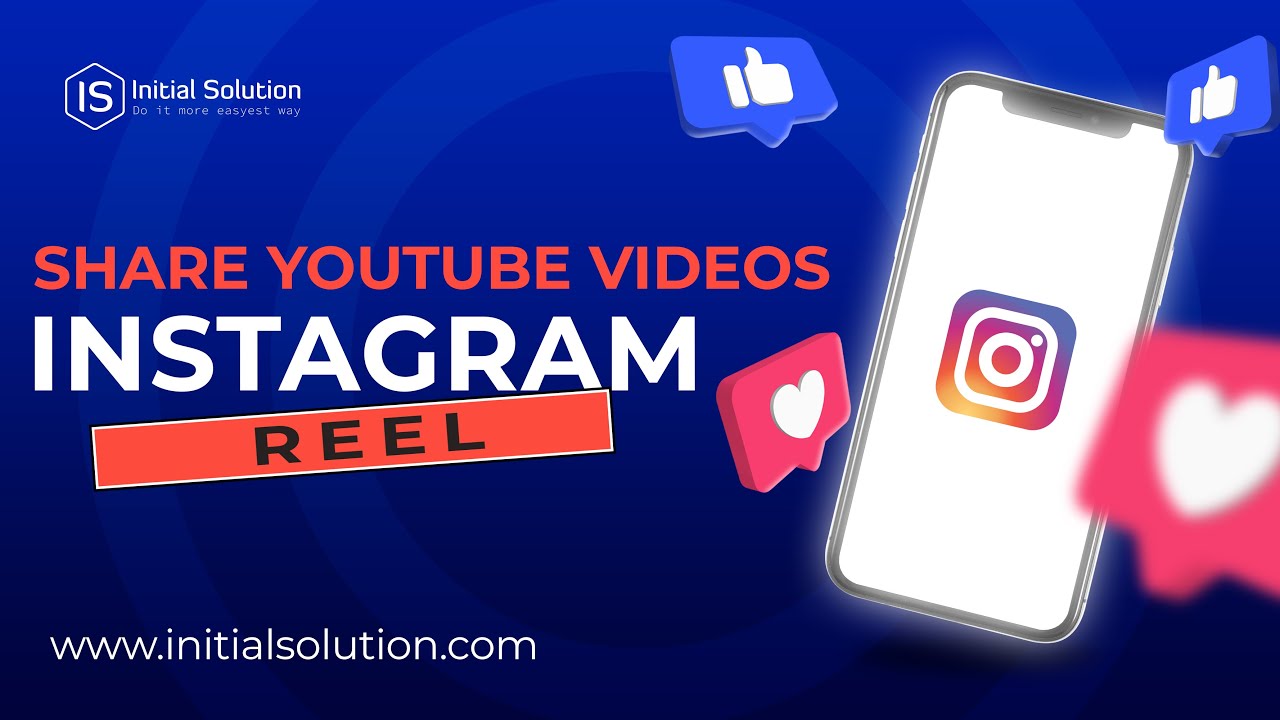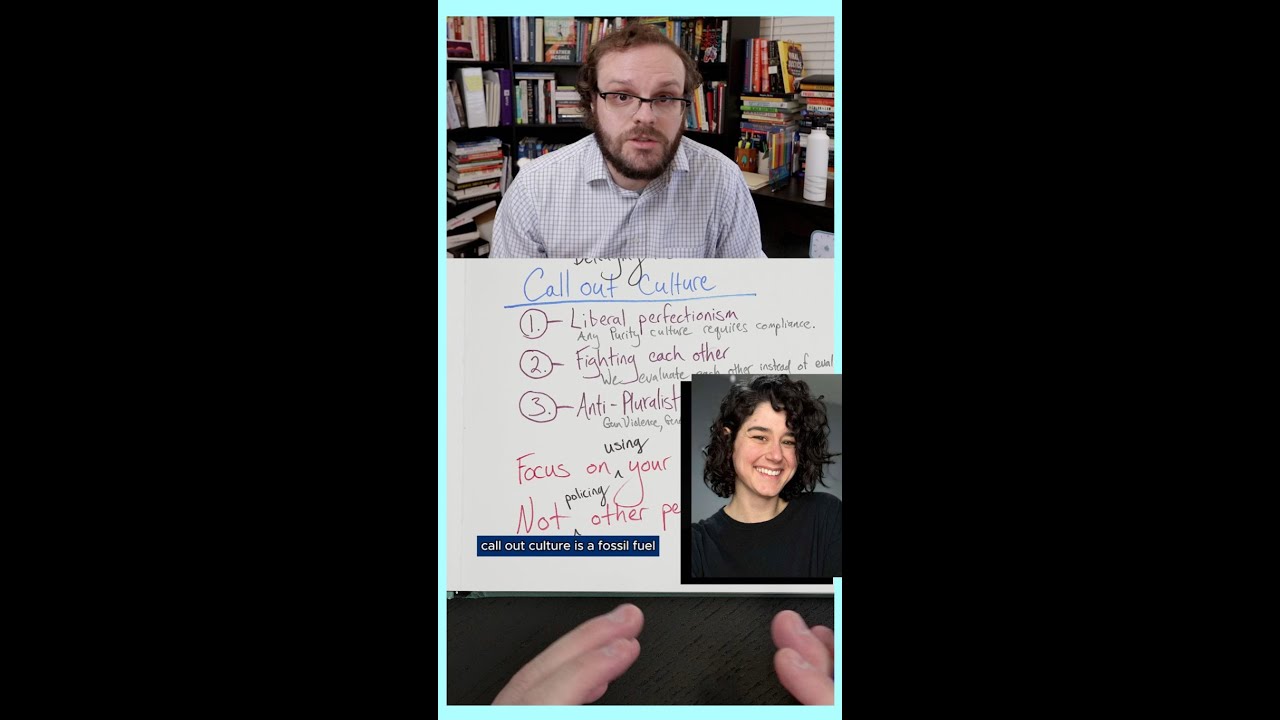How to turn off automatic reply on instagram: a step-by-step guide
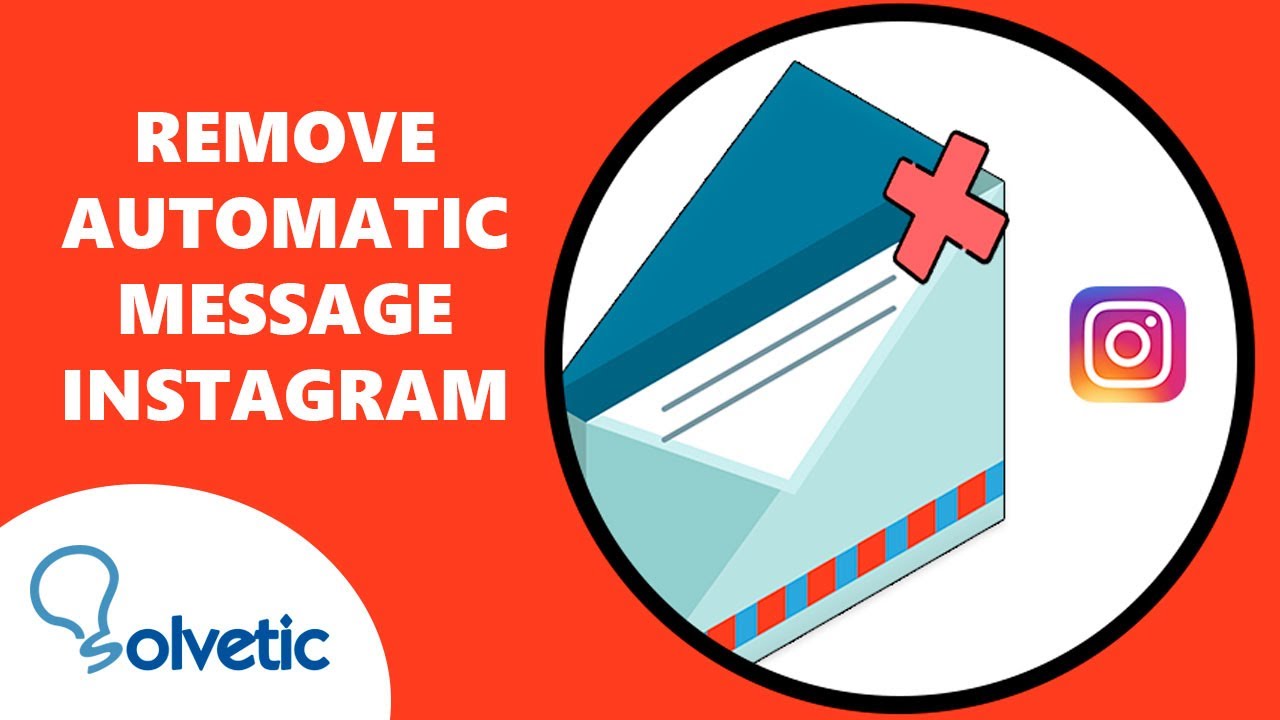
Understanding Automatic Replies on Instagram
Automatic replies on Instagram can be quite useful, especially for businesses. They allow you to engage with your audience even when you are not actively using the app. However, there are times when you may want to turn off this feature to avoid confusion or miscommunication. If you’re wondering how to turn off automatic replies on Instagram, you’ve come to the right place. This article will guide you through the process step-by-step, while also discussing the benefits of automatic replies and when it’s best to use or disable them.
What are Automatic Replies?
Automatic replies are messages that your Instagram account sends out automatically in response to DMs (Direct Messages). Whether you run a personal account or a business profile, automatic replies can be set up to provide immediate responses to common inquiries, ensuring your followers always feel engaged. Here are some common scenarios where automatic replies might come in handy:
- Customer inquiries about products or services.
- FAQs about order statuses.
- General greetings when someone messages you.
Benefits of Using Automatic Replies
Setting up automatic replies can significantly enhance your Instagram communication strategy. Here are several benefits:
- 24/7 Availability: Your audience can get immediate responses no matter when they reach out.
- Improved Engagement: It keeps the conversation going and assures users that you value their communication.
- Time-Saving: Automated messages save you time, allowing you to focus on other essential aspects of your business or personal life.
How to Turn Off Automatic Replies on Instagram: A Step-by-Step Guide
If you’ve decided that it’s time to disable automatic replies on Instagram, whether for personal use or a business strategy shift, follow these detailed steps:
- Open the Instagram App: Start by launching the Instagram application on your mobile device.
- Go to Your Profile: Tap on your profile icon located on the bottom right corner of the screen.
- Select the Menu: Click on the three horizontal lines (hamburger icon) in the upper right corner to open the settings menu.
- Access Settings: Scroll down and tap on “Settings” at the bottom of the menu.
- Navigate to Business: If you’re using a business account, select “Business” from the settings menu; if it’s a personal account, this option may differ.
- Turn Off Automatic Responses: Look for the “Quick Replies” or “Auto-Responses” section. Here you can manage your automated messages. Simply turn off any automated options you have activated.
- Confirm Changes: Ensure you save your changes before exiting the settings.
By following these steps, you will successfully disable your automatic replies on Instagram. Now you can engage with your followers in real time without automated messages cluttering your conversations.
When to Consider Disabling Automatic Replies
While automatic replies can be beneficial, there are distinct times when it may be necessary to disable them altogether. Understanding these moments can lead to more meaningful interactions with your audience and prevent any potential confusion.
Shift in Business Strategy
If you’re moving away from a strictly automated approach and want to foster deeper connections, turning off automatic messages could be the way to go. Engaging with each inquiry personally helps build trust and rapport with your audience.
Customer Feedback and Experience
If your followers are providing feedback that suggests dissatisfaction with automated responses—such as feeling it lacks personalization—then it’s time to reconsider. Listening to your audience is crucial for maintaining a positive online presence.
Alternatives to Automatic Replies
If you’ve decided to disable automatic replies but are still looking for ways to interact effectively with your followers, consider these alternatives:
Utilize Instagram Stories
Instagram Stories allow you to keep your followers updated dynamically. Use polls, questions, or behind-the-scenes content to engage users directly. This approach not only replaces automatic replies but also builds community.
Regularly Check Your DMs
Set aside dedicated time to manage your direct messages manually. This method can help you maintain quality interactions with your followers and ensure that no message goes unanswered.
Engage with Comments
Actively respond to comments on your posts to maintain engagement. This not only enhances your visibility but fosters a sense of community, leading to more significant interactions than automatic replies would.
Tips for Effective Instagram Communication
Engaging with your audience on Instagram goes beyond just sending messages. To ensure effective communication, consider implementing these tips:
- Be Authentic: Show your true self in communications. Authenticity resonates well with followers.
- Use Visuals: Incorporate images and videos in your messages to catch attention and clarify your points.
- Stay Updated: Regularly check your account to ensure you’re responding appropriately to new trends or customer concerns.
- Practice Active Listening: Pay attention to your audience’s feedback and adapt your communication strategies accordingly.
By implementing effective communication strategies, you can create a more connected and engaged community on Instagram. While automatic replies serve a purpose, knowing when to disable them and focusing on personalized interactions can greatly enhance your overall user experience.