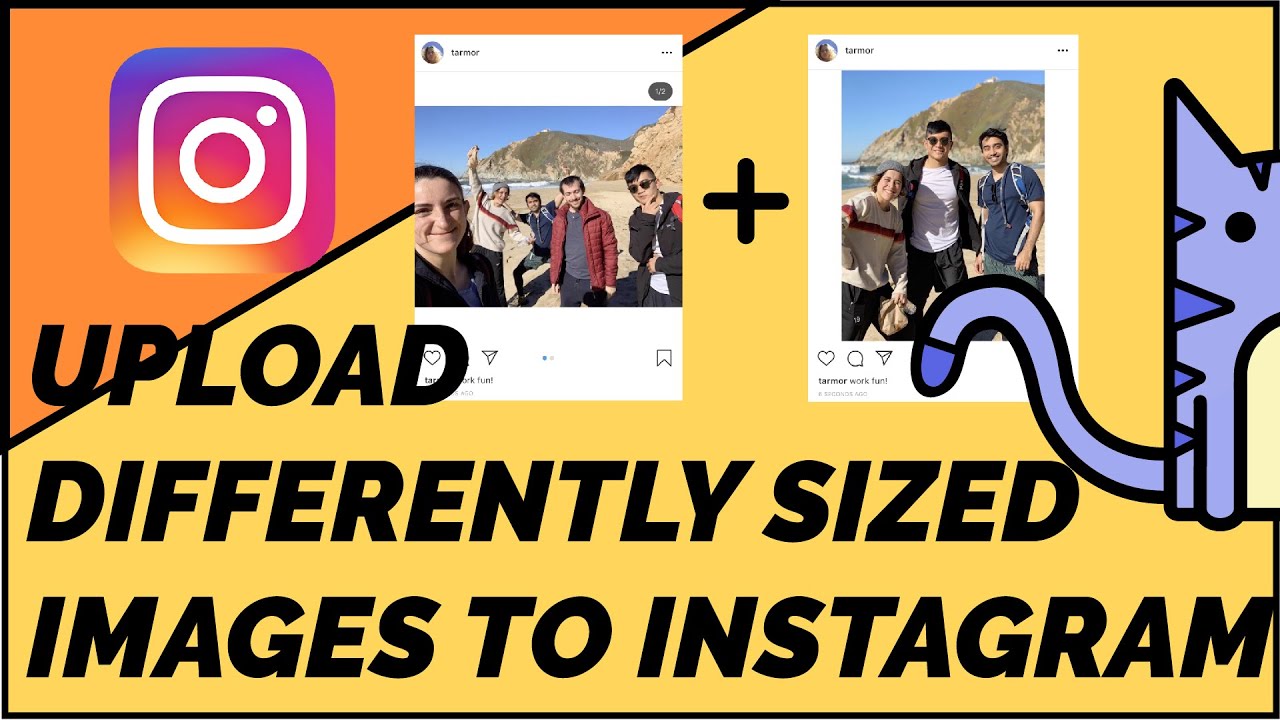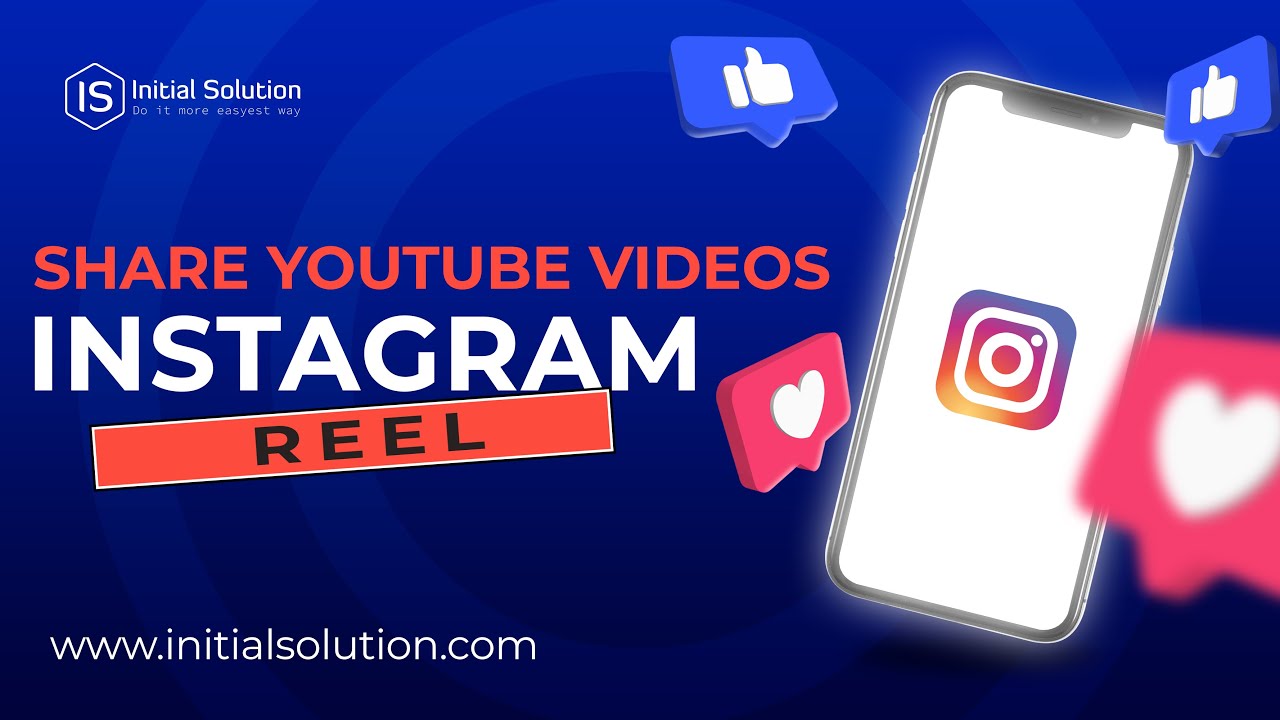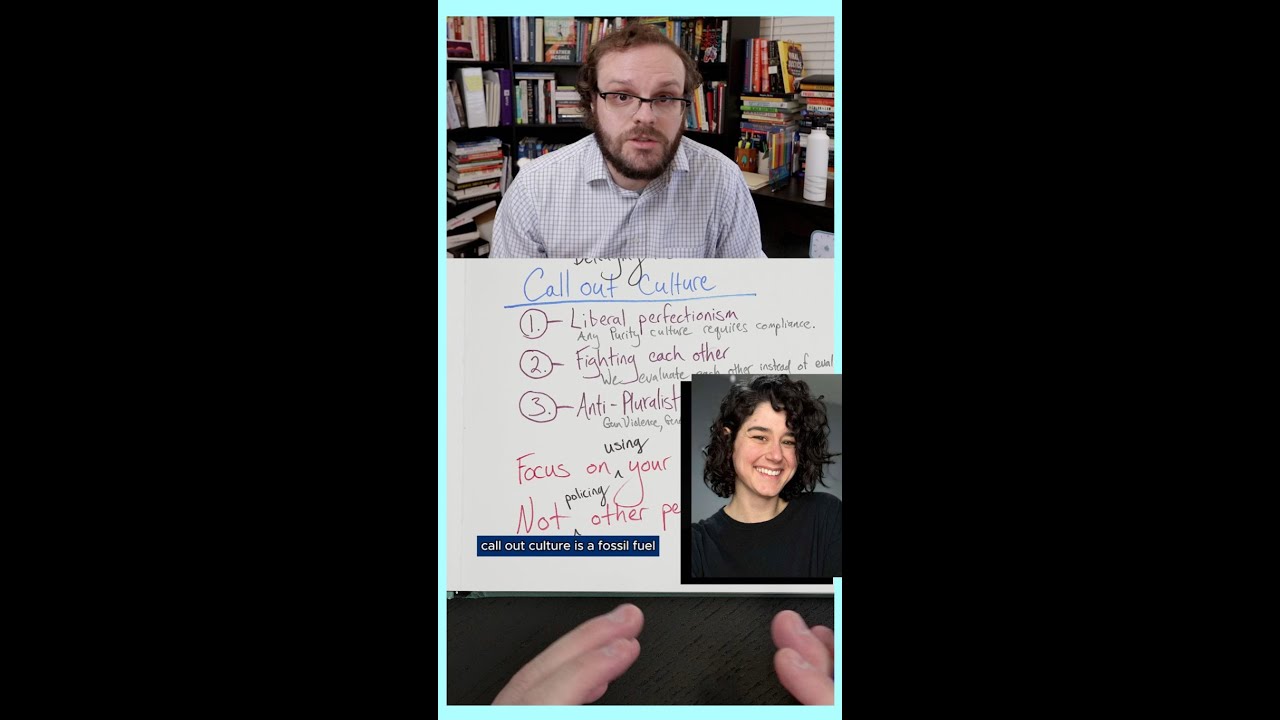Why am i not getting notifications from instagram dms and how to fix it
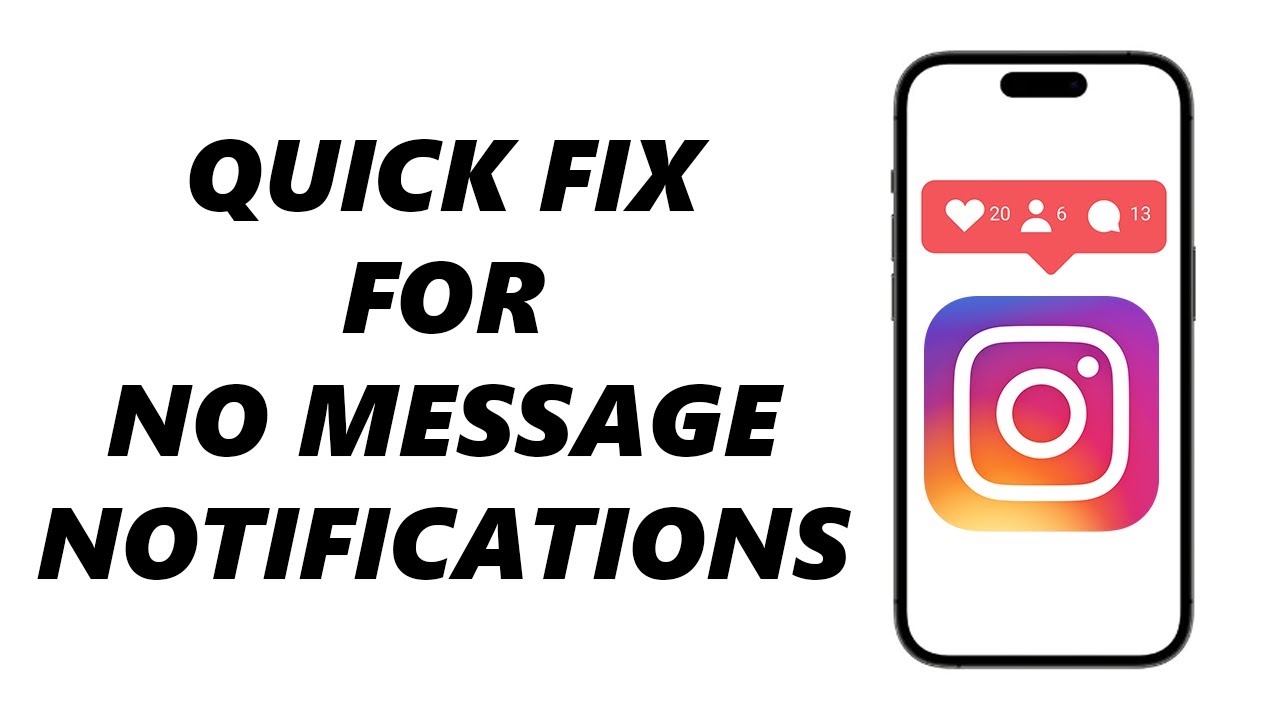
- 1 Understanding Instagram DM Notifications
- 2 Common Reasons for Missing Instagram Notifications
- 3 Exploring Device Settings for Notifications
- 4 Internet Connectivity and Notification Issues
- 5 Keeping Your Instagram App Updated
- 6 Preventing Future Notification Issues
- 7 Understanding Instagram Features Related to Notifications
Understanding Instagram DM Notifications
Instagram is one of the most popular social media platforms, with millions of users engaging daily. With features like messaging—better known as Direct Messaging (DM)—it is easy to stay connected. However, many users often find themselves asking, “Why are my Instagram DM notifications not showing up?” This can be frustrating, especially when you’re expecting an important message or a chat from friends.
Notifications play a crucial role in ensuring that you are updated with new interactions on your accounts. Understanding how these notifications work can help in troubleshooting when they fail to function as expected. Once configured correctly, you can regain reliable real-time updates that are crucial for staying connected.
Common Reasons for Missing Instagram Notifications
Before diving into solutions, it’s important to understand the common reasons behind notification issues. Here are some of the primary causes:
- Disabled Push Notifications in the app settings.
- Muted conversation threads that automatically disable notifications.
- Issues with internet connectivity.
- App not updated to the latest version.
- Operating system settings restricting notifications.
Each of these issues can create scenarios where you might wonder, “Why aren’t I receiving notifications for DMs on Instagram?” Understanding them helps guide the fix.
1. Notification Settings within the App
The first step to troubleshoot notifications issues is checking the settings within the Instagram app:
- Open the app and go to your profile.
- Tap on the three horizontal lines (Menu) in the upper right corner.
- Go to Settings.
- Select Notifications.
- Make sure Message Requests and Direct Messages notifications are turned on.
Exploring Device Settings for Notifications
If your in-app notifications are enabled, the next step is to check your device settings. Both Android and iOS have distinct notification control:
Android Notifications Settings
For those using Android devices, the notification settings can sometimes interfere with how you receive updates:
- Go to Settings on your device.
- Scroll down and select Apps or Application Manager.
- Find and tap on Instagram.
- Select Notifications.
- Ensure notifications are enabled and set to the desired sound and vibrate settings.
iOS Notifications Settings
Similarly, iOS users should follow these steps:
- Open Settings.
- Scroll down and tap on Notifications.
- Find and select Instagram.
- Make sure Allow Notifications is turned on.
- Adjust settings for Sounds and Alert Style for more effectiveness.
Internet Connectivity and Notification Issues
Another aspect that many users overlook is the condition of their internet connection. Notifications are heavily reliant on a stable network. If you frequently find yourself asking, “Why am I not getting notifications from Instagram DMs?”, the reason might be as simple as poor internet connectivity.
Here’s how you can check:
- Test your connection by using other apps or browsing the web.
- Restart your device to refresh network settings.
- Switch between Wi-Fi and mobile data to see if notifications work differently.
Keeping Your Instagram App Updated
Maintaining an updated version of Instagram is crucial for optimal performance. Sometimes, a simple update can resolve existing bugs that might cause notifications to fail:
- Android: Open Google Play Store, go to My apps & games, and check if Instagram needs an update.
- iOS: Open the App Store, tap on your profile icon, and scroll to see pending updates for Instagram.
Regularly updating your app not only ensures you receive notifications but also improves overall functionality, thus minimizing issues like missing Instagram DM notifications.
Reinstallation as a Last Resort
If you have tried everything and still face issues, reinstalling the app can provide a clean slate:
- Uninstall Instagram from your device.
- Restart your device.
- Reinstall Instagram from Google Play Store or App Store.
- Log back into your account and configure your notifications settings again.
Preventing Future Notification Issues
After resolving the problem, you’ll want to take proactive steps to prevent future issues. Here are some tips to consider:
- Regularly update the app to benefit from the latest patches.
- Set aside a few minutes each month to review your notification settings.
- Ensure your device’s operating system is also updated for improved compatibility.
- Utilize the Do Not Disturb feature cautiously; ensure it is switched off during the hours you expect active communication.
By following these preventive measures, you can significantly decrease the likelihood of facing issues with Instagram DM notifications in the future.
Instagram is constantly evolving and adding new features, which sometimes affect existing functionalities. Being aware of these changes can help users adapt quickly:
Message Request Settings
If someone you don’t follow messages you, it lands in Message Requests. You might miss notifications if you rarely check these requests. It’s essential to regularly monitor this feature to avoid missing important communications. Make sure you configure your settings to receive alerts about new message requests.
Instagram’s Algorithm and Notification Strength
Instagram uses algorithms to determine what notifications are seen first and which can wait. Sometimes, even if notifications are turned on, if Instagram’s algorithm deems the message less important, it may not alert you with a push notification.
To stay updated, it is a good practice to regularly open the app and check for messages. Always keep an eye on the Activity tab, as it can also show missed messages or interactions.